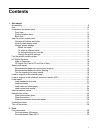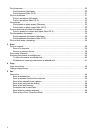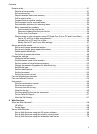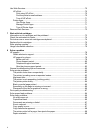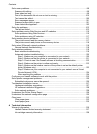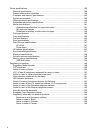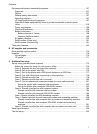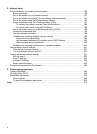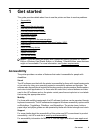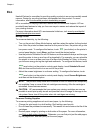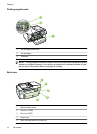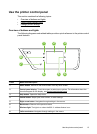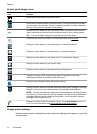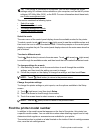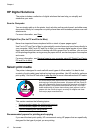1 Get started
This guide provides details about how to use the printer and how to resolve problems.
•
Accessibility
•
Eco
•
Understand the printer parts
•
Use the printer control panel
•
Find the printer model number
•
HP Digital Solutions
•
Select print media
•
Load an original on the scanner glass
•
Load an original in the automatic document feeder (ADF)
•
Load media
•
Insert a memory device
•
Maintain the printer
•
Update the printer
•
Turn off the printer
NOTE: If you are using the printer with a computer running Windows XP Starter
Edition, Windows Vista Starter Edition, or Windows 7 Starter Edition, some features
might not be available. For more information, see
System requirements.
Accessibility
The printer provides a number of features that make it accessible for people with
disabilities.
Visual
The HP software provided with the printer is accessible for those with visual impairments
or low vision by using your operating system's accessibility options and features. The
software also supports most assistive technology such as screen readers, Braille readers,
and voice-to-text applications. For those who are color blind, colored buttons and tabs
used in the HP software and on the printer control panel have simple text or icon labels
that convey the appropriate action.
Mobility
For those with mobility impairments, the HP software functions can be executed through
keyboard commands. The HP software also supports Windows accessibility options such
as StickyKeys, ToggleKeys, FilterKeys, and MouseKeys. The printer doors, buttons,
paper trays, and paper guides can be operated by those with limited strength and reach.
Support
For more details about the accessibility of this printer and HP's commitment to product
accessibility, visit HP's web site at
www.hp.com/accessibility.
For accessibility information for Mac OS X, visit the Apple web site at
www.apple.com/
accessibility.
Get started 9