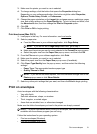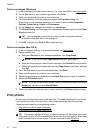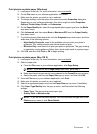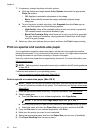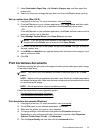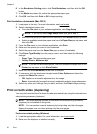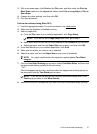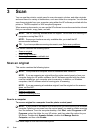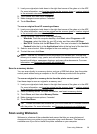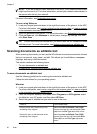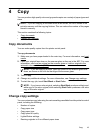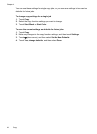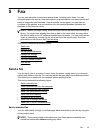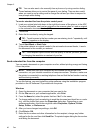1. Load your original print-side down in the right-front corner of the glass or in the ADF.
For more information, see
Load an original on the scanner glass or Load an original
in the automatic document feeder (ADF).
2. Touch Scan, and then select Computer.
3. Make changes to scan options, if needed.
4. Touch Start Scan.
To scan an original from HP scanning software
1. Load your original print-side down in the right-front corner of the glass or in the ADF.
For more information, see
Load an original on the scanner glass or Load an original
in the automatic document feeder (ADF).
2. On the computer, open the HP scanning software:
• Windows: From the computer desktop, click Start, select Programs or All
Programs, select the folder for your HP printer, and then select HP Scan.
• Mac OS X: Double-click the HP Scan 3 icon. This icon is located in the Hewlett-
Packard folder that is in the Applications folder at the top level of the hard disk.
3. Select a scan shortcut. Make changes to the scan settings, if needed.
4. To start the scan, click Scan.
NOTE: Use the HP software to scan documents into editable text, a format that
allows you to search, copy, paste, and edit within the scanned document. Use this
format to edit letters, newspaper clippings, and many other documents. For more
information, see
Scanning documents as editable text.
Scan to a memory device
You can scan directly to a memory device, such as a USB flash drive, from the printer
control panel without using a computer or the HP software provided with the printer.
To scan an original to a memory device from the printer control panel
Use these steps to scan an original to a memory card.
1. Load your original print-side down in the right-front corner of the glass or in the ADF.
For more information, see
Load an original on the scanner glass or Load an original
in the automatic document feeder (ADF).
2. Insert a memory device. For more information, see
Insert a memory device.
3. Touch Scan, and then select Memory Device.
4. Make changes to scan options, if needed.
5. Touch Start Scan.
TIP: To scan documents as editable text, you must install the HP software included
with the printer. For more information, see
Scanning documents as editable text.
Scan using Webscan
Webscan is a feature of the embedded web server that lets you scan photos and
documents from your printer to your computer using a web browser. This feature is
available even if you did not install the printer software on your computer.
Scan using Webscan 39