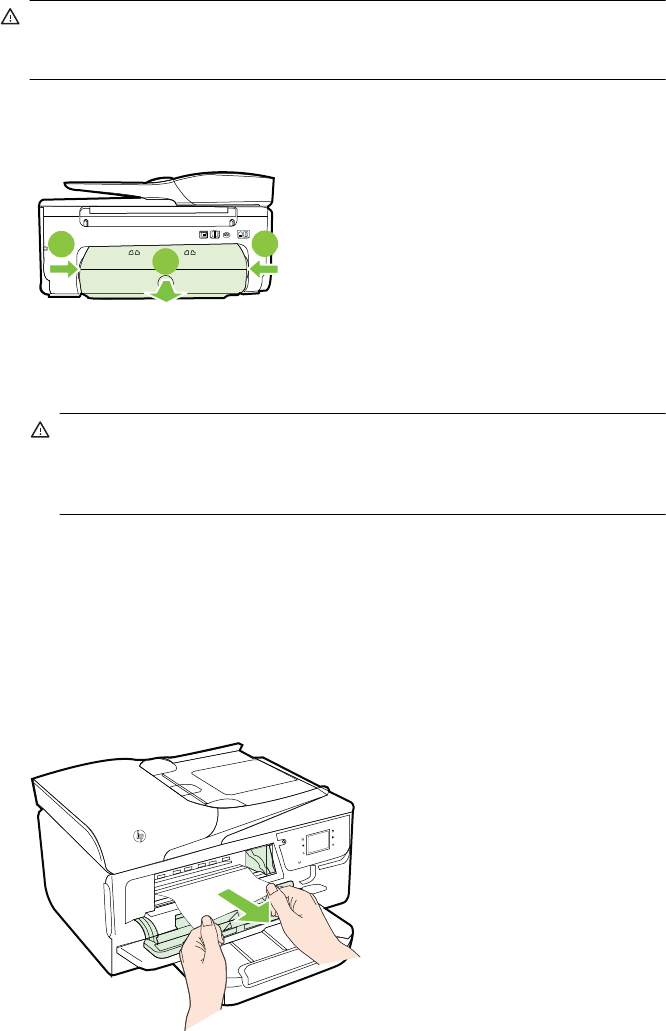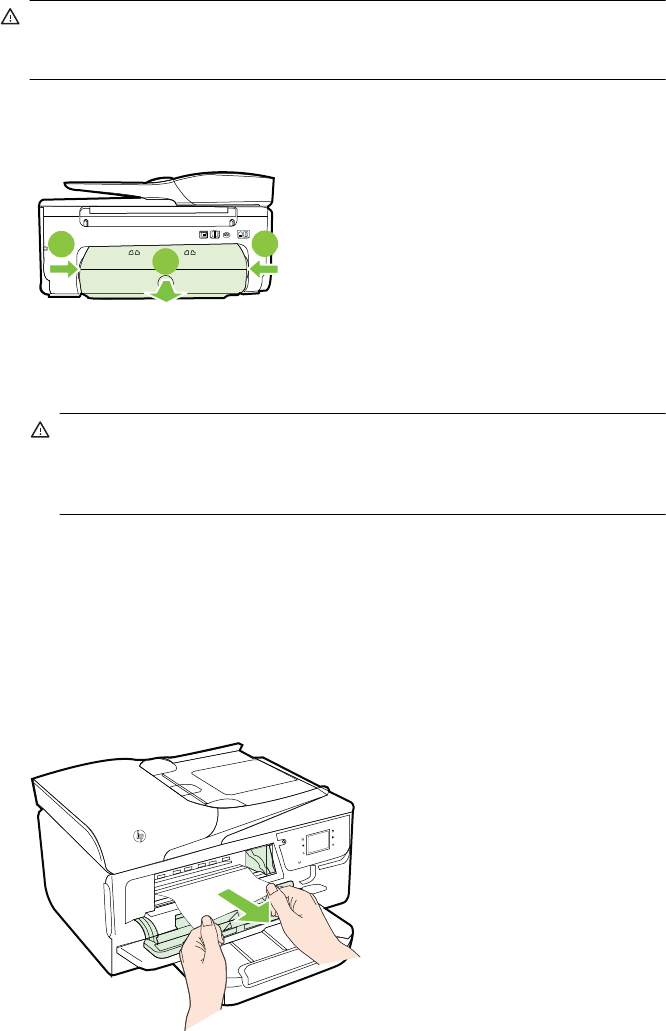
To clear a jam inside the printer
1. Remove all media from the output tray.
CAUTION: Trying to clear a paper jam from the front of the printer can damage
the print mechanism. Always access and clear paper jams through the automatic
two-sided printing accessory (duplexer).
2. Check the duplexer.
a. Push the buttons on either side of the duplexer, and then remove the duplexer.
1
2
1
b. Locate any jammed media inside the printer, grasp it with both hands, and then
pull it towards you.
CAUTION: If the paper tears when you are removing it from the rollers, check
the rollers and wheels for torn pieces of paper that might be remaining inside
the printer. If you do not remove all the pieces of paper from the printer, more
paper jams are likely to occur.
c. If the jam is not there, push the latch on top of the duplexer and lower the cover.
If media is jammed inside, carefully remove it. Close the cover.
d. Reinsert the duplexer into the printer until it snaps into place.
3. Check the front of the printer.
a. Open the ink cartridge access door.
b. If there is paper remaining inside the printer, ensure the carriage has moved to
the right of the printer, free any paper scraps or wrinkled media, and pull the media
towards you through the front of the printer.
Clear jams 133