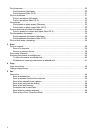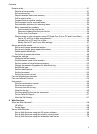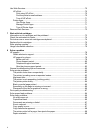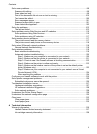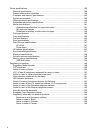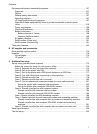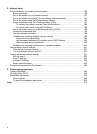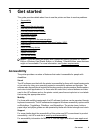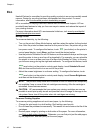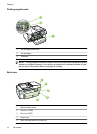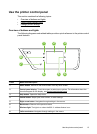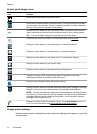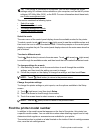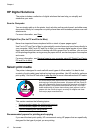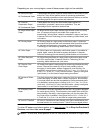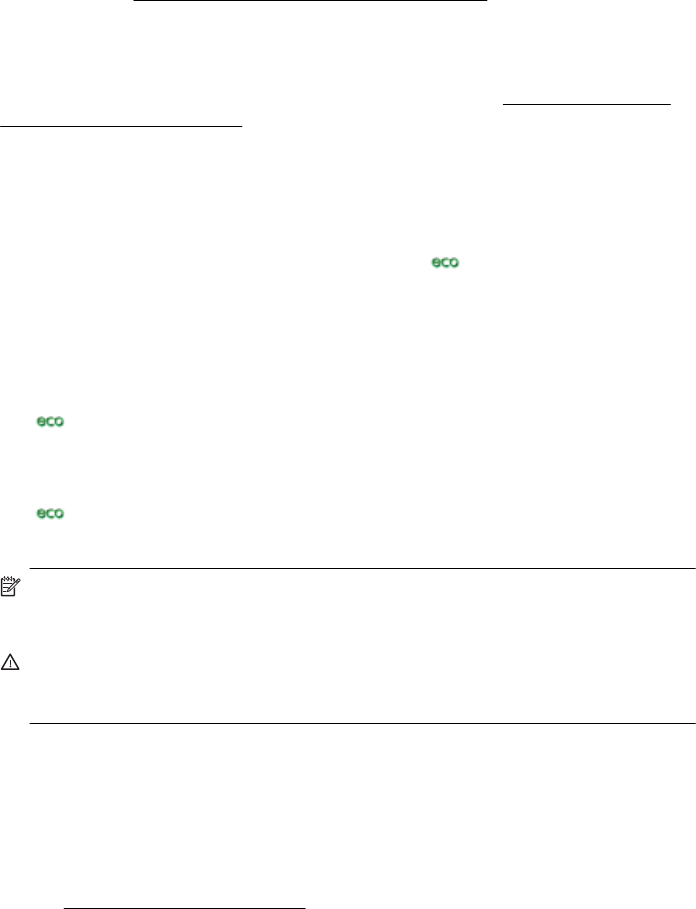
Eco
Hewlett-Packard is committed to providing quality products in an environmentally sound
manner. Design for recycling has been incorporated into this product. For more
information, see
Environmental product stewardship program.
HP is committed to helping customers reduce their environmental footprint. HP has
provided these features to help you focus on ways to assess and reduce the impact of
your printing choices.
For more information about HP's environmental initiatives, visit
www.hp.com/hpinfo/
globalcitizenship/environment/
Manage Power
To conserve electricity, try the following:
• Turn on the printer's Sleep Mode feature, and then select the option for the shortest
time. After the printer has been inactive for this period of time, the printer will go into
low-power mode. To configure this feature, touch
(eco button) on the printer’s
control panel display, touch Sleep, and then touch the desired option.
• Use the printer's Schedule On and Off feature, and then select the days and time you
want the printer to turn on and turn off automatically. For example, you can schedule
the printer to turn on at 8am and turn off at 8pm from Monday to Friday. In this way,
you will save energy during the night and weekends. To configure this feature, touch
(eco button) on the printer's control panel display, touch Schedule On and
Off, and then set the time to turn on and off the printer.
• Adjust the screen brightness to a dimmer setting. To configure this feature, touch
(eco button) on the printer's control panel display, touch Screen Brightness,
and then set the desired option.
NOTE: The printer's Sleep Mode and Schedule On and Off features are temporarily
not available if one or more of the ink cartridges are missing. After the cartridge is
reinstalled, these features resume.
CAUTION: HP recommends that you replace any missing cartridges as soon as
possible to avoid print quality issues and possible extra ink usage or damage to the
ink system. Never turn off the printer when ink cartridges are missing.
Conserve Printing Supplies
To conserve printing supplies such as ink and paper, try the following:
• Change the print mode to a draft setting. Draft setting uses less ink.
• Do not clean the printhead unnecessarily. This wastes ink and shortens the life of the
cartridges.
• Reduce paper usage by printing on both sides of the paper. For more information,
see
Print on both sides (duplexing). Otherwise, you can first print just the odd pages,
flip the pages over, and then print just the even pages.
Chapter 1
10 Get started