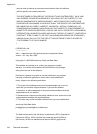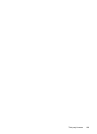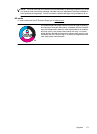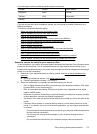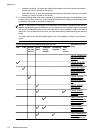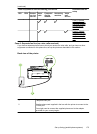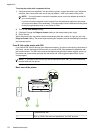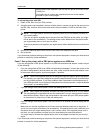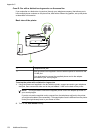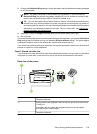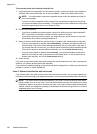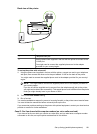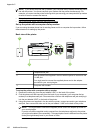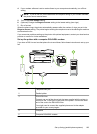To set up the printer with a separate fax line
1. Using the phone cord supplied in the box with the printer, connect one end to your telephone
wall jack, then connect the other end to the port labeled 1-LINE on the back of the printer.
NOTE: You might need to connect the supplied phone cord to the adapter provided for
your country/region.
If you do not use the supplied cord to connect from the telephone wall jack to the printer,
you might not be able to fax successfully. This special phone cord is different from the phone
cords you might already have in your home or office.
2. Turn on the Auto Answer setting.
3. (Optional) Change the Rings to Answer setting to the lowest setting (two rings).
4. Run a fax test.
When the phone rings, the printer answers automatically after the number of rings you set in the
Rings to Answer setting. The printer begins emitting fax reception tones to the sending fax machine
and receives the fax.
Case B: Set up the printer with DSL
If you have a DSL service through your telephone company, and do not connect any equipment to
the printer, use the instructions in this section to connect a DSL filter between the telephone wall
jack and the printer. The DSL filter removes the digital signal that can interfere with the printer, so
the printer can communicate correctly with the phone line. (DSL might be called ADSL in your
country/region.)
NOTE: If you have a DSL line and you do not connect the DSL filter, you cannot send and
receive faxes with the printer.
Back view of the printer
1
32
1 Telephone wall jack
2 DSL (or ADSL) filter and cord supplied by your DSL provider
Appendix C
176 Additional fax setup