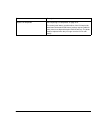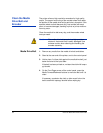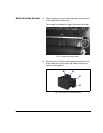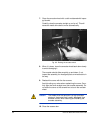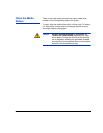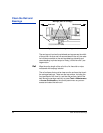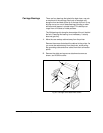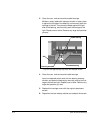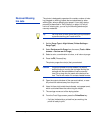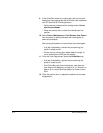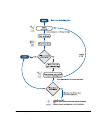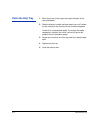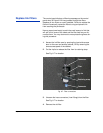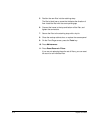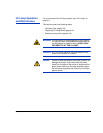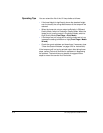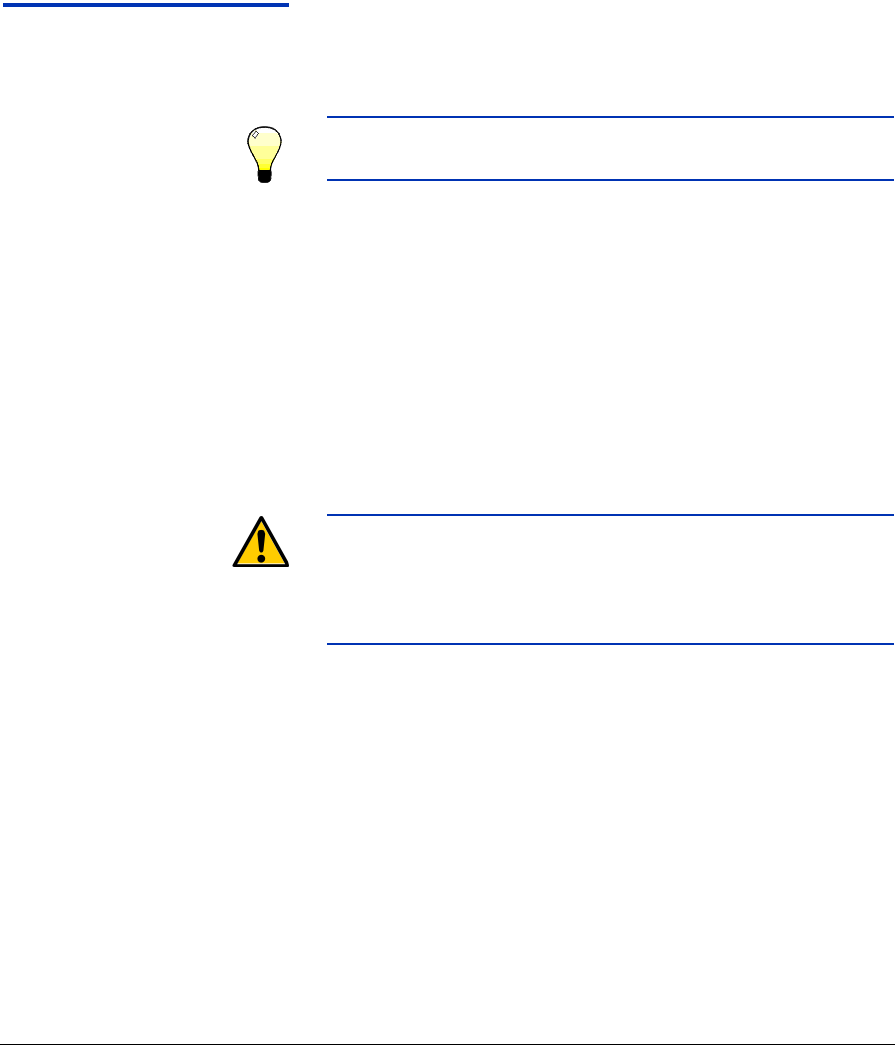
Recover Missing Ink Jets 6-11
Recover Missing
Ink Jets
The printer is designed to operate with a certain number of miss-
ing (clogged or misfiring) inkjets that are substituted by other
working jets, without affecting print speed. If your daily startup
process (as described in “Daily Startup” on page 1-6) fails to
revive all missing jets, you can try the following advanced jet
recovery measures.
Tip You may wish to wear gloves during this procedure
to prevent staining your hands with ink.
1. Set the Purge Type to High Volume (Printer Settings >
Purge Type).
2. Select Perform an Air Purge from the menu (Tools > Main-
tenance > Perform an Air Purge).
3. Select a color, a combination of colors, or all colors to purge.
4. Press the ! (Proceed) key.
The printer purges the color(s) that you selected.
Caution Purged printheads must be dabbed (not wiped)
before printing or moving the carriage. Moving the
carriage with wet printheads will cause uncured
(wet) ink to drop onto the media drive belt and lou-
vers. The ink will smoke if it contacts heated louvers.
5. Open the output-side door of the user-end cabinet, or care-
fully wheel the cabinet away from the printer.
6. Use a lint-free cloth to dab the printheads, not a paper towel,
which could shed fibers that could clog the inkjets.
7. The carriage moves out of the wiping station.
8. From the Front Page screen, press the Prime Bars key.
• If all jets (indicated by a printed line) are working, the
printer is ready to print.