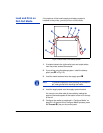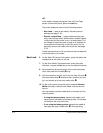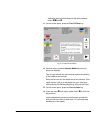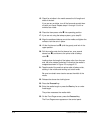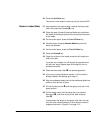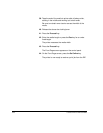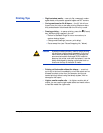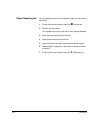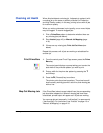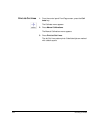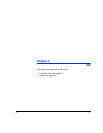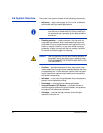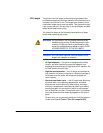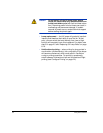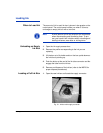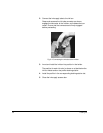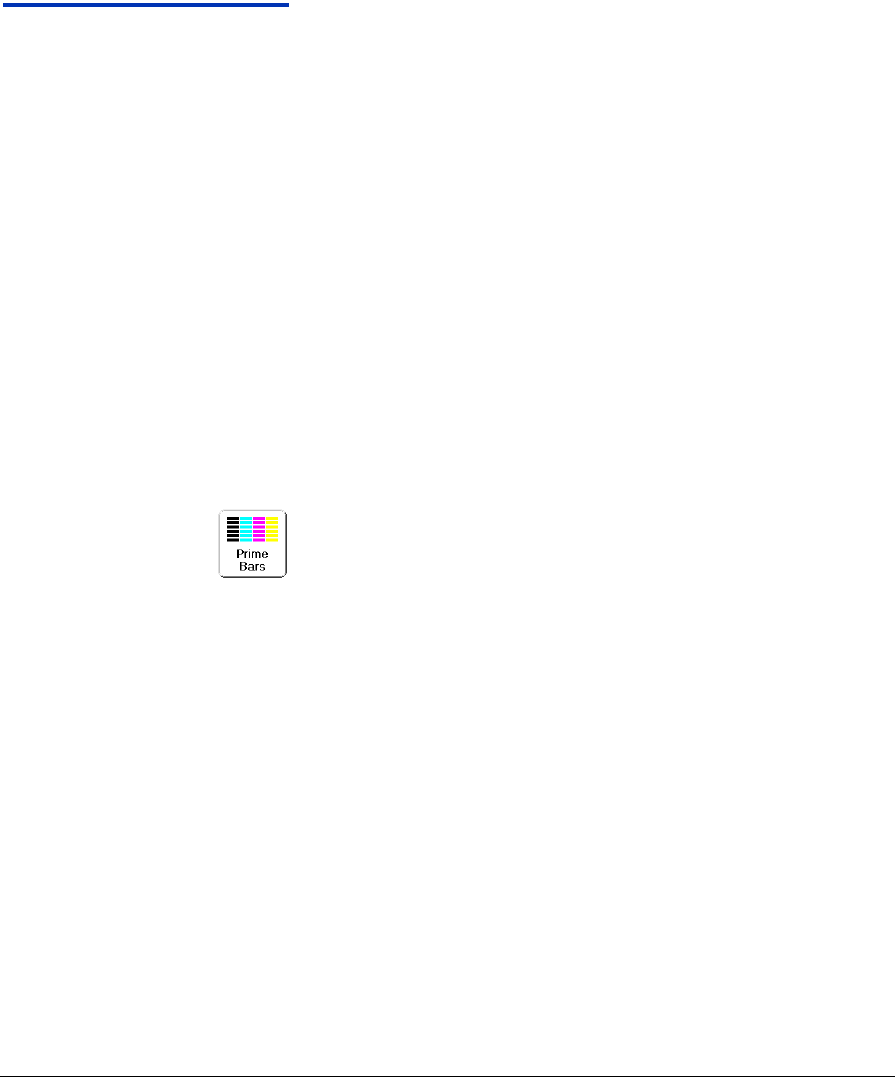
Checking Jet Health 2-23
Checking Jet Health When AutoJet detects a missing jet, it attempts to replace it with
a working jet on the same or another printhead (in Production
and High Quality modes). In this way, printing occurs with all jets
for maximum quality.
When you notice a decrease in print quality, one or more inkjets
may be clogged. To recover clogged jets:
1. Print a Prime Bars pattern to determine whether there are
any missing jets (see below).
2. Run AutoJet (page 4-3) or Manual Jet Mapping (page
4-16).
3. If there are any missing jets, Print Jet-Out Lines (see
below).
Repeat this process until all jets are working or substituted for
another jet.
Print Prime Bars 1. From the control panel Front Page screen, press the Prime
Bars key.
The control panel displays a prompt asking you to enter the
total width of the prime bar pattern you wish to print.
2. Enter a width for the prime bar pattern by pressing the )
and , keys.
3. Press the ! (Proceed) key to continue.
The printer prints the prime bar pattern. The prime bars will
show correctly working jets with a solid line, and missing jets
with no line.
Map Out Missing Jets If the Prime Bars (above) reveal a blank lines, the corresponding
jets should be mapped out. When all missing jets have been
substituted, printed output will appear as if all jets are working.
You can map jets out temporarily (“soft bad jets”) or permanently
(“hard bad jets). For instructions, see “AutoJet” on page 4-3 or
“Manual Jet Mapping” on page 4-16.