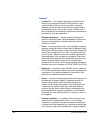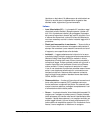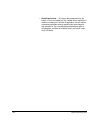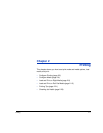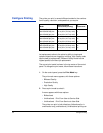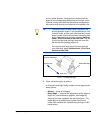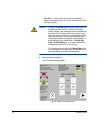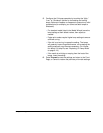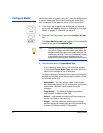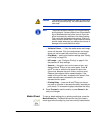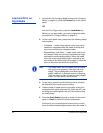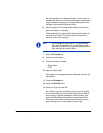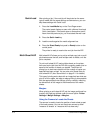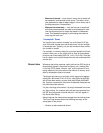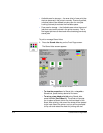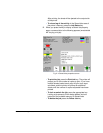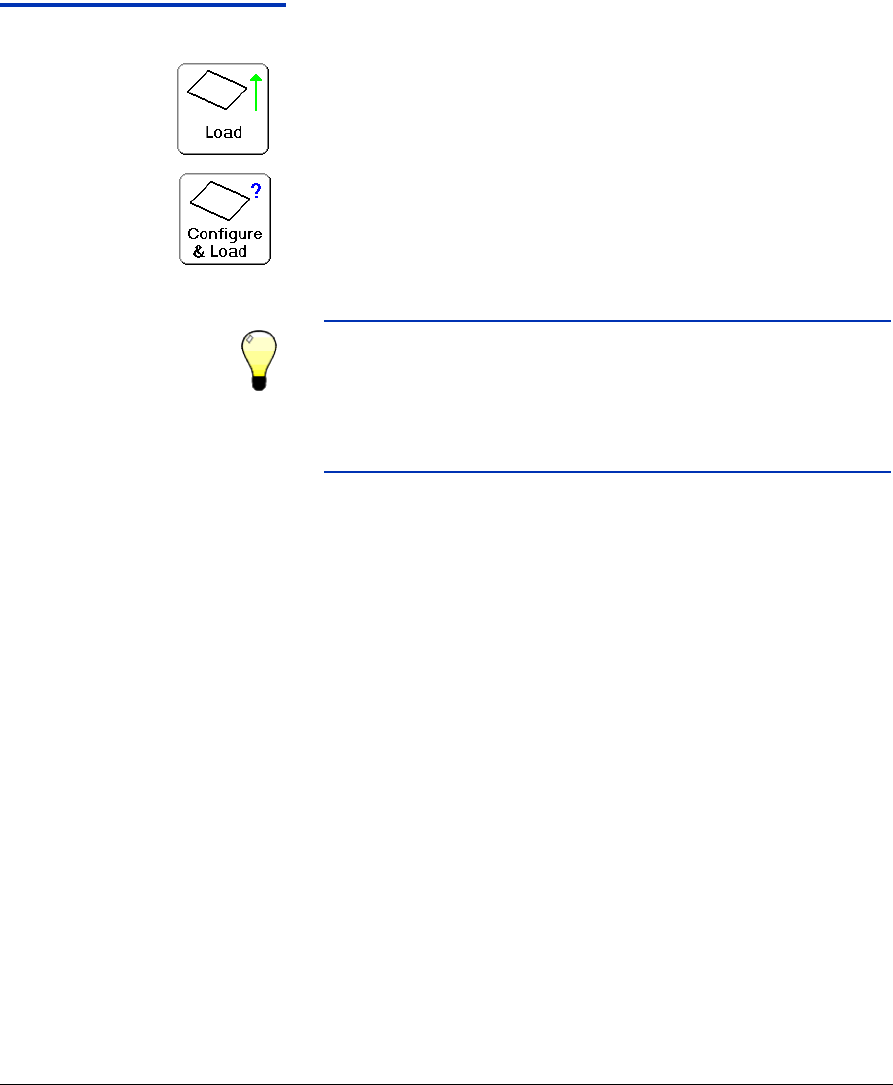
2-6 Configure Media
Configure Media Before the printer will accept a print job, it must be configured for
a specific media type. The currently-configured media type, if
any, is displayed in the upper left corner of the control panel.
1. If the control panel displays the media type you intend to
print, press the Load key and go to “Load and Print on Rigid
Media” on page 2-8. Otherwise, go to step 2.
2. From the Front Page screen, press the Configure & Load
key.
The Select Media to Load menu appears. The list of media
ends with the option Create Media Type.
Tip Start by using one of the standard media types. If
you are not using a standard media type, select the
standard media type that most closely matches the
media you are using. Then only if necessary, create
a new media type using the standard type you
selected as a starting point, and adjust it as needed.
3. Press a media name, or Create Media Type.
• If you pressed a media name, a list of settings appears.
• If you pressed Create Media Type, the control panel dis-
plays a list of settings for you to configure.
For each media type, the Media Wizard stores the following
settings (as indicated, some settings apply to either roll-fed
or cut sheet media only):
• Media Name — for user-defined media, use the alpha-
betic keyboard displayed on the control panel to enter the
media name. (Standard media names cannot be
changed.)
• Feed Method — Cut Sheet or Rollfed (with optional
media handler installed) or Roll-Fed.
• Rollers — sets whether the Input and Output media roll-
ers are used (yes) or not used (no).
• Weight — sets the media belt drive motor and media
advance amount to handle Light (up to 50 pounds/22 kg)
or Heavy (50-250 pounds/22-113 kg) media.