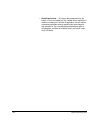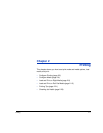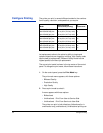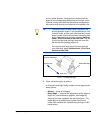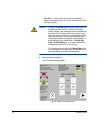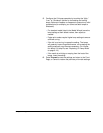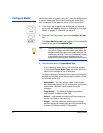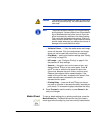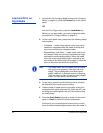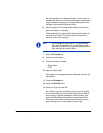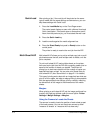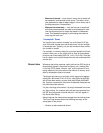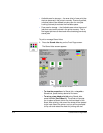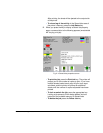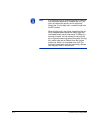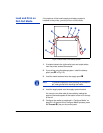2-8 Load and Print on Rigid Media
Load and Print on
Rigid Media
1. At the end of the Configure Media process (see “Configure
Media” on page 2-6), press the Proceed key on the control
panel:
OR
from the Front Page screen, press the Load Media key.
Before you can load media, you must configure the media
as explained in “Configure Media” on page 2-6.
2. On the control panel menu, press one of the following media
rollers options:
• Flat Media — media rollers optional, which may not be
needed for unwarped media (the media drive belt and
vacuum are sufficient for unwarped media)
• Warped Media, Hold Down — media rollers used to pre-
vent warped media from striking the printhead carriage
and keep the media feeding properly. When the media
rollers are used, the printable length is reduced by sev-
eral inches at the leading and trailing edges, to allow the
rollers to hold down the media during printing.
Note The media rollers are not lowered onto the media
with any force or pressure, other than their own
weight. They are designed to hold down lighter
weight media with a moderate amount of warping.
They may have no effect on heavier, badly warped
media. For best results, use flat media.
3. On the menu, press the media thickness that is closest to
the thickness of the media you are loading.
4. Load the sheet of media onto the input table, sliding it for-
ward against the media alignment bar (under the rail), then
left along the media alignment bar until the media touches
the media fence.
5. Press the Sheet Ready foot pedal or button on the control
panel, or Cancel to cancel the media load process.
At this point you can also adjust the vacuum fans in each
zone, and the printhead height clearance from the media. If