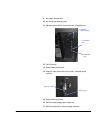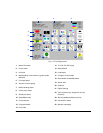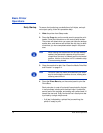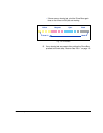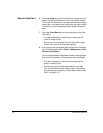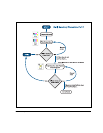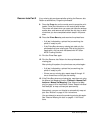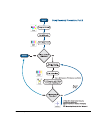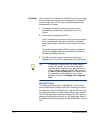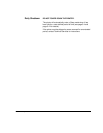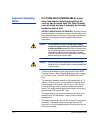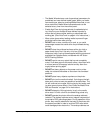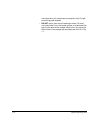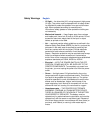1-10 Basic Printer Operations
Recover Jets Part 2 If any missing jets are observed after printing the Recover Jets
Pattern a second time, Purge the printheads.
9. Press the Purge key on the control panel to purge the print-
heads. Follow the instructions on the control panel screen.
The printer will detect when you open and close the endcap
access door, and remove and reinstall the drip tray, to deter-
mine when you have completed certain steps in the proce-
dure.
10. Press the Prime Bars key and examine the printed bars.
• If all jets (indicated by a printed line) are working, the
printer is ready to print.
• If the Prime Bars show any missing jets, dab only the
printheads that have missing jets. Dab or blot the print-
heads with a lint-free cloth moistened with HP Scitex
MF50 Flushing Solution.
11. Print the Prime Bars again.
12. Print the Recover Jets Pattern for those printheads with
missing jets.
After printing this pattern, the prime bars are printed again.
• If all jets (indicated by a printed line) are working, the
printer is ready to print.
• If there are any missing jets, repeat steps 9 through 12
two or three times until all jets are working.
13. If the Prime Bars show any missing jets, map them out using
the Manual Jet Mapping function (Calibrate > Manual Cali-
brations > Manual Jet Mapping). See “Manual Jet Map-
ping” on page 4-16 for instructions. Select “Report individual
hard bad jets” to map out these jets permanently.
Alternatively, you can run AutoJet to automatically map out
jets. See “AutoJet” on page 4-3 for instructions.
You can attempt to recover the remaining missing jets again.
See “Recover Missing Ink Jets” on page 6-11 for instruc-
tions.