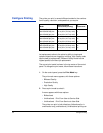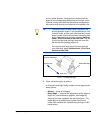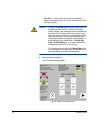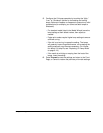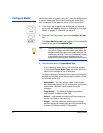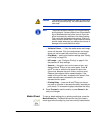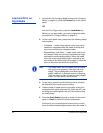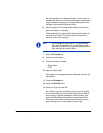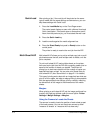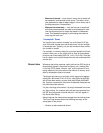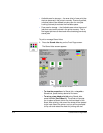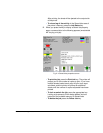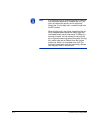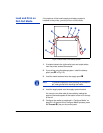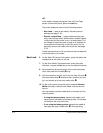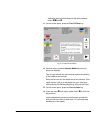2-10 Load and Print on Rigid Media
Quick Load After printing a job, if the next job will be printed on the same
type of media with the same settings and dimensions, you can
skip these settings with Quick Load.
1. Press the Load Media key on the Front Page screen.
The control panel displays a menu with a Normal Load and
Quick Load option. If the media type or dimensions are dif-
ferent from the previous job, you must select Normal Load.
2. Press the Quick Load key.
3. Load the media against the media alignment bar.
4. Press the Sheet Ready foot pedal or Ready button on the
control panel.
The printer is ready to receive the next job from the RIP.
Multi-Sheet N-UP Multi-sheet N-UP allows you to print a multiple-copy job on multi-
ple sheets across the belt, and multiple rows of sheets, until the
job is complete.
To print multi-sheet N-UP, load multiple sheets on the printer,
then send a print job from the RIP with a quantity greater than or
equal to the number of sheets you loaded. The printer will
prompt you to load more sheets until the number of copies you
specified has been printed. You can also print Stored Jobs as
multi-sheet N-UP (see “Stored Jobs” on page 2-11 for details).
This type of printing works best with an image that has wide mar-
gins on all four edges, but edge-to-edge printing is also possible
with the appropriate printer settings, and by carefully matching
the dimensions of the image to the dimensions of the media
sheets.
Margins
When printing a multi-sheet N-UP job, the image positioned hor-
izontally (left-right) as defined under the menu option: Printer
Settings > Margin Settings > Margins.
Using the Camera to Locate the Sheets
The camera is used to locate the position of each sheet as part
of the load process. You can set the printer camera to either
"measure all sheets" or "measure the first sheet only:"