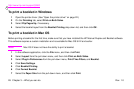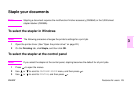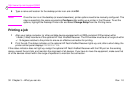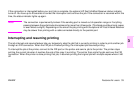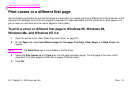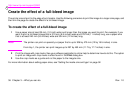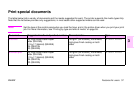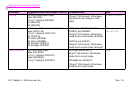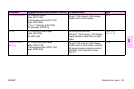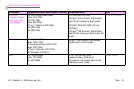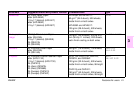http://www.hp.com/support/lj9500
34 Chapter 3 – What you can do Rev. 1.0
Print covers or a different first page
Use the following procedure to print the first page of a document on a media type that is different from the remainder of the
document (for example, to print the first page of a document on letterhead paper and the remainder on plain paper, or to
print a cover on card stock and the interior pages on plain paper).
To print a cover or different first page in Windows 95, Windows 98,
Windows Me, and Windows NT 4.0
1 Open the printer driver. (See “Open the printer driver” on page 22.)
2 On the Paper tab, select Use different paper for first page. First Page, Other Pages, and Back Cover tabs
appear.
Note
The Back Cover tab is not available in the PS driver.
3 Select the Size, Source is, and Type is for the first page and other pages. The first page is the cover of the
document. The other pages are the interior pages of the document.
4 Click OK.