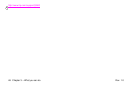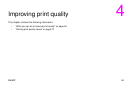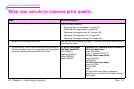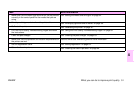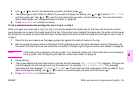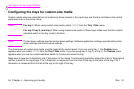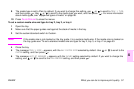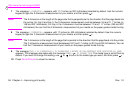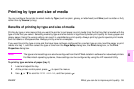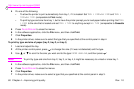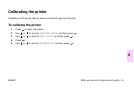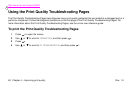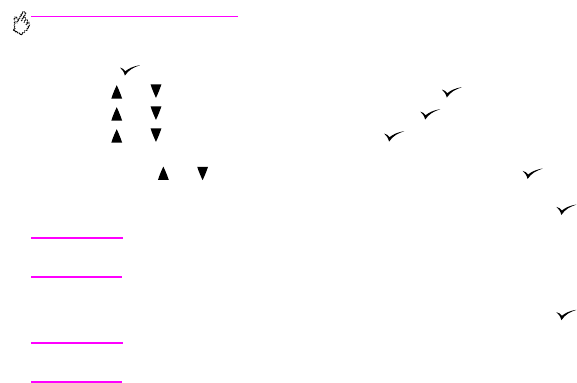
http://www.hp.com/support/lj9500
56 Chapter 4 – Improving print quality Rev. 1.0
To set a custom media size and type for tray 1
1 Press to open the menus.
2 Use or to scroll to PAPER HANDLING, and then press .
3 Use or to scroll to TRAY 1 SIZE, and then press .
4 Use or to scroll to CUSTOM, and then press .
5 The message UNIT OF MEASURE = appears, with the Inches setting selected by default. If you want to change this
setting, use or to scroll to the Millimeters setting, and then press .
6 The message X DIMENSION = appears, with 12 inches (or 306 millimeters) selected by default. Use the numeric
keypad to type the X dimension measurement of your media, and then press .
Note
The X dimension is the length of the page side that is perpendicular to the direction that it feeds into the
printer. The X dimension measurement must be between 3.9 and 12 inches (or 98 and 306 millimeters).
7 The message Y DIMENSION = appears, with 18.50 inches (or 470 millimeters) selected by default. Use the numeric
keypad to type the Y dimension measurement of your media, and then press .
Note
The Y dimension is the length of the page side that is parallel to the direction that it feeds into the printer.
The Y dimension measurement must be between 7.5 and 18.50 inches (or 191 and 470 millimeters).
8 The message TRAY 1 SIZE = [X DIMENSION] X [Y DIMENSION] [INCHES OR MILLIMETERS] SETTING SAVED
appears.