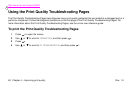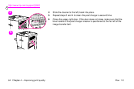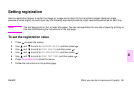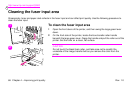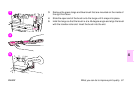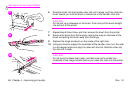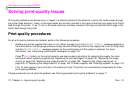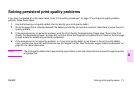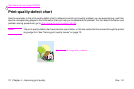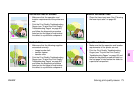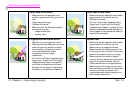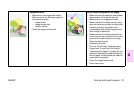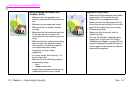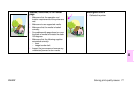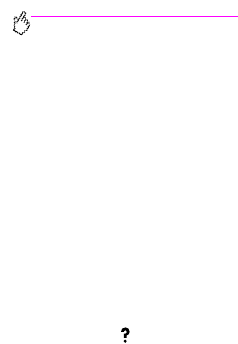
http://www.hp.com/support/lj9500
70 Chapter 4 – Improving print quality Rev. 1.0
Solving print-quality issues
Print-quality problems sometimes occur or repeat in a direction parallel to the direction in which the media moves through
the printer (feed direction). Letter- or A4-sized media are normally oriented in the trays so that their long edge is the first to
feed through the printer; 11-by-17 inch or A3-sized media are normally oriented in the trays so that their short edge is the
first to feed through the printer.
Print-quality procedures
For all print-quality problems and defects, perform the following procedures.
• Replace any printer supplies that have run out. When a supply is out, the REPLACE <SUPPLY> message appears on
the control panel, and the gauge shows an empty bar with a flashing outline for the supply that is out. Printing stops
and the REPLACE <SUPPLY> message appears on the control panel until the supply is replaced. For more
information, see “Interpreting control panel messages” on page 143.
Press (H
ELP
button) on the control panel to see step-by-step instructions for replacing the supply. For more
information about replacing supplies see “Replacing the print cartridges” on page 180, “Replacing the image
drums” on page 183, “Replacing the image transfer kit” on page 188, “Replacing the image cleaning kit” on
page 203, or “Replacing the image fuser kit” on page 198. To order supplies, see “Ordering supplies” on page 175.
• Print 10 more pages of your print job, or of another print job. The printer can automatically compensate for a few
print-quality problems.
If these procedures do not solve the problem, see “Solving persistent print-quality problems” on page 71.