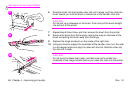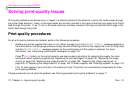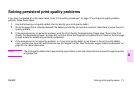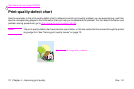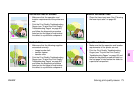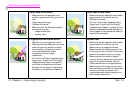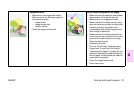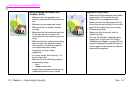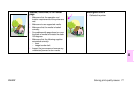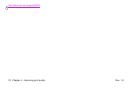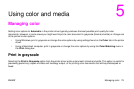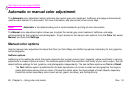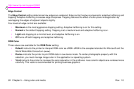http://www.hp.com/support/lj9500
76 Chapter 4 – Improving print quality Rev. 1.0
Media damage (wrinkles, curl,
creases, tears)
•
Make sure that the operation and
location requirements of the printer are
met.
•
Make sure to use supported media.
•
Make sure that the media is loaded
correctly.
•
Make sure that the media type and size
for the tray are set correctly in the
control panel for the media that you are
using.
•
Make sure that the media you are using
does not have any wrinkles or dents
from handling, and that the media is
not contaminated with visible
fingerprints or other foreign
substances.
•
For heavy media, print from tray 1 to
the left output bin.
•
Make sure that the following supplies
are seated correctly:
– fuser
– image transfer roller
•
Inspect the jam areas and remove any
undetected jammed or torn media.
Specks or stray toner
•
Make sure that the operation and location
requirements of the printer are met.
•
Make sure to use supported media.
•
Make sure that the media type and size
for the tray are set correctly in the control
panel for the media that you are using.
•
Calibrate the printer.
•
Make sure that the transfer roller is
seated correctly.
•
Print the Print Quality Troubleshooting
Pages (see “To print the Print Quality
Troubleshooting Pages” on page 62) and
follow the diagnostic procedure listed on
the first page to help isolate the defect to
a particular component.