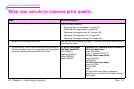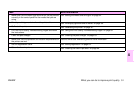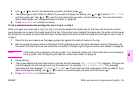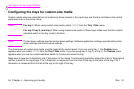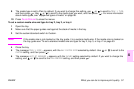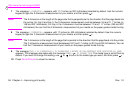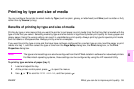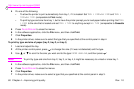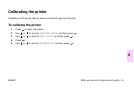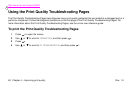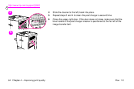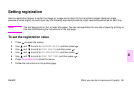http://www.hp.com/support/lj9500
58 Chapter 4 – Improving print quality Rev. 1.0
7 The message X DIMENSION = appears, with 11.7 inches (or 297 millimeters) selected by default. Use the numeric
keypad to type the X dimension measurement of your media, and then press .
Note
The X dimension is the length of the page side that is perpendicular to the direction that the page feeds into
the printer. For tray 2 and tray 3, the X dimension measurement must be between 5.8 and 11.7 inches (or
148 and 297 millimeters). For tray 4, the X dimension must be between 7.2 and 11.7 inches (182 and 297
millimeters).You can find the X dimension measurement of your media on the paper guides inside the tray.
8 The message Y DIMENSION = appears, with 17 inches (or 432 millimeters) selected by default. Use the numeric
keypad to type the Y dimension measurement of your media, and then press .
Note
The Y dimension is the length of the page that is parallel to the direction that the page feeds into the printer.
The Y dimension measurement must be between 8.27 and 17 inches (or 210 and 432 millimeters). You can
find the Y dimension measurement of your media on the paper guides inside the tray.
9 The message TRAY X [X DIMENSION] X [Y DIMENSION] [INCHES OR MILLIMETERS] SIZE SPECIFIED BY USER
appears. This message alternates with the message PRESS TO CHANGE TYPE. The media type is set to Plain by
default. If you want to change this setting, use or to scroll to the media type you want, and then press .
10 Press P
AUSE
/R
ESUME
to close the menus.