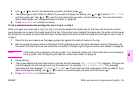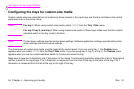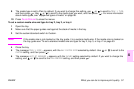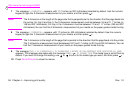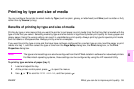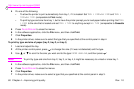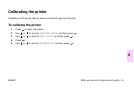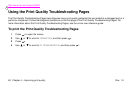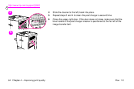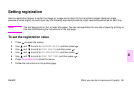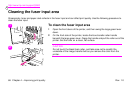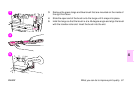http://www.hp.com/support/lj9500
60 Chapter 4 – Improving print quality Rev. 1.0
4 Do one of the following:
• To allow the printer to print automatically from tray 1, if it is loaded: Set TRAY 1 SIZE=ANY SIZE and TRAY 1
TYPE=ANY TYPE (comparable to First mode).
• To print by type and size from tray 1, but to have the printer prompt you to load paper before printing: Set TRAY
1 SIZE to the size that is loaded and set TRAY 1 TYPE to anything except ANY TYPE (comparable to Cassette
mode).
5 Press P
AUSE
/R
ESUME
to close the menus.
6 In the software application, click the File menu, and then click Print.
7 Click Properties.
8 In the printer driver, make sure to select the type that you specified at the control panel in step 4.
To print by type and size of paper (tray 2, tray 3, or tray 4)
1 Load and adjust the tray.
2 At the printer control panel, press to change the size (if it was not detected) and the type.
3 Use or to scroll to the size you want and to the type PAPER HANDLING, and then press .
Note
To print by type and size from tray 2, tray 3, or tray 4, it might be necessary to unload or close tray 1.
4 In the software application, click the File menu, and then click Print.
5 Press P
AUSE
/R
ESUME
to close the menus.
6 Click Properties.
7 In the printer driver, make sure to select a type that you specified at the control panel in step 3.