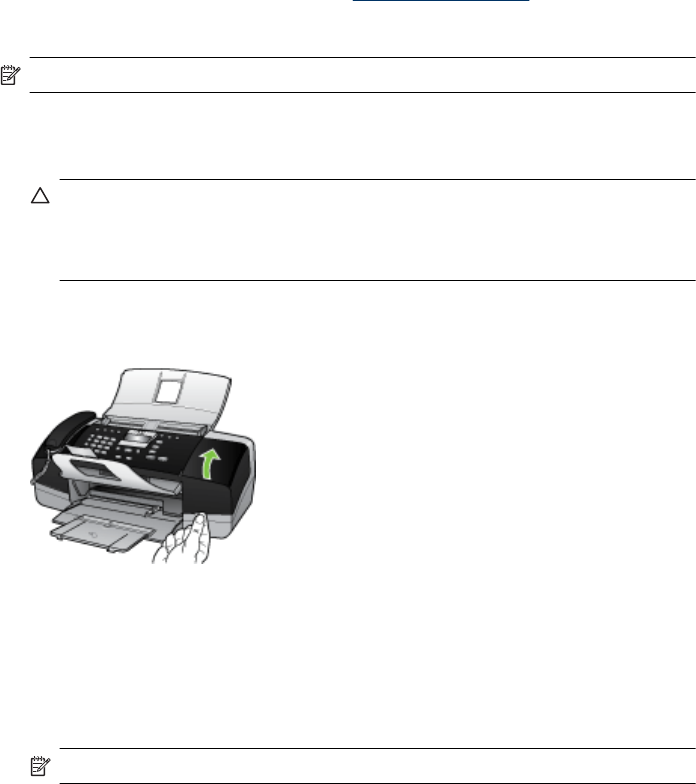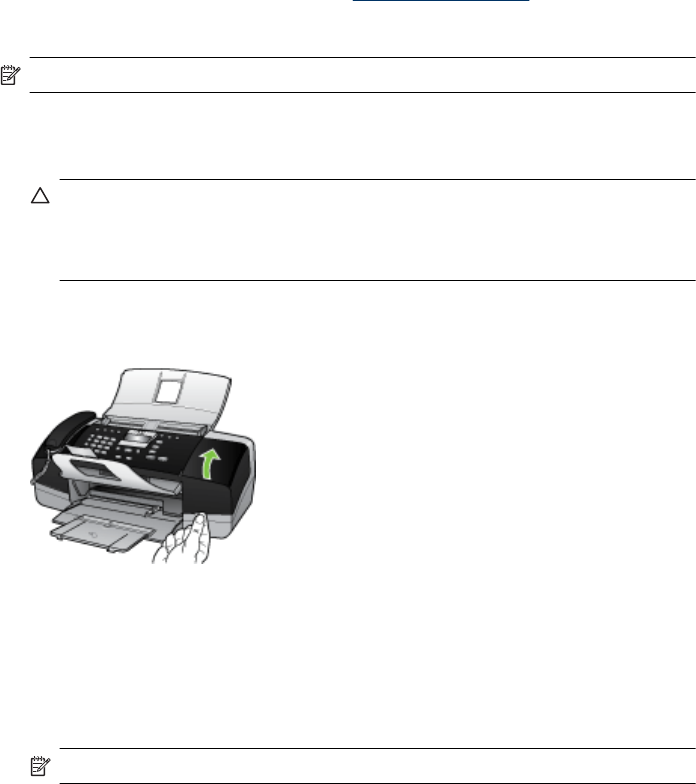
When you receive a low-ink warning message on the display, make sure you have a
replacement print cartridge available. You should also replace the print cartridges when
you see faded text or if you experience print quality issues related to the print cartridges.
To order print cartridges for the device, go to
www.hpshopping.com. If prompted, choose
your country/region, follow the prompts to select your product, and then click one of the
shopping links on the page.
NOTE: The HP Officejet J3500 supports one black print cartridge only.
To replace the print cartridges
1. Make sure the device is on.
CAUTION: If the HP All-in-One is off when you open the print cartridge door to
access the print cartridges, it will not release the cartridges for changing. You
might damage the device if the print cartridges are not docked safely when you
try to remove them.
2. Open the print cartridge door.
The print carriage moves to the far right side of the device.
3. Wait until the print carriage is idle and silent, and then lightly press down on a print
cartridge to release it.
If you are replacing the tri-color print cartridge (HP Officejet J3600 only), remove the
print cartridge from the slot on the left.
If you are replacing the black print cartridge, remove the print cartridge from the slot
on the right.
NOTE: The HP Officejet J3500 has a slot for one black print cartridge only.
Work with print cartridges 105