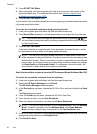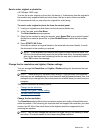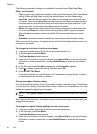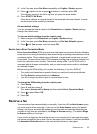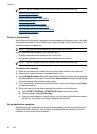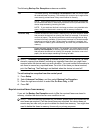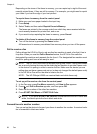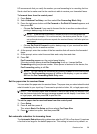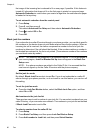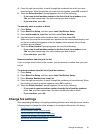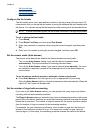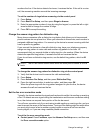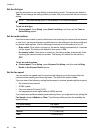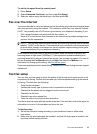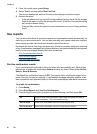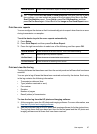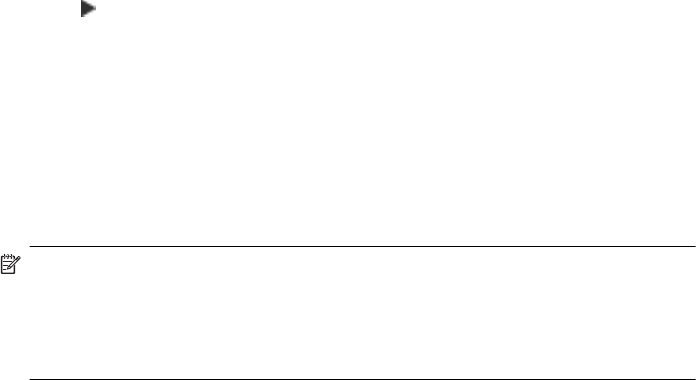
the image of the incoming fax is reduced to fit on one page, if possible. If this feature is
turned off, information that does not fit on the first page is printed on a second page.
Automatic Reduction is useful when you receive a legal-size fax and letter-size paper
is loaded in the input tray.
To set automatic reduction from the control panel
1. Press Setup.
2. Press 5, and then press 4.
This selects Advanced Fax Setup and then selects Automatic Reduction.
3. Press
to select Off or On.
4. Press OK.
Block junk fax numbers
If you subscribe to a caller ID service through your phone provider, you can block specific
fax numbers so the device does not print faxes received from those numbers. When an
incoming fax call is received, the device compares the number to the list of junk fax
numbers to determine if the call should be blocked. If the number matches a number in
the blocked fax numbers list, the fax is not printed. (The maximum number of fax numbers
you can block varies by model.)
NOTE: This feature is not supported in all countries/regions. If it is not supported in
your country/region, Junk Fax Blocker Set Up does not appear in the Basic Fax
Setup menu.
NOTE: If no phone numbers are added in the Caller ID list, it is assumed that the
user has not signed up for the Caller ID service with the phone company.
Set the junk fax mode
By default, Block Junk Fax mode is turned On. If you do not subscribe to a caller ID
service through your phone provider, or do not want to use this feature, you can turn off
this setting.
To set the junk fax mode
▲ Press the Junk Fax Blocker button, select the Block Junk Fax option, and then
select On or Off.
Add numbers to the junk fax list
There are two ways to add a number to your junk list. You can select numbers from your
caller ID history, or you can enter new numbers. The numbers in your junk list are blocked
if Block Junk Fax mode is set to On.
To select a number from the caller ID list
1. Press Setup.
2. Press Basic Fax Setup, and then press Junk Fax Blocker Setup.
3. Press Add number to Junk List, and then press Select Number.
Chapter 6
60 Fax