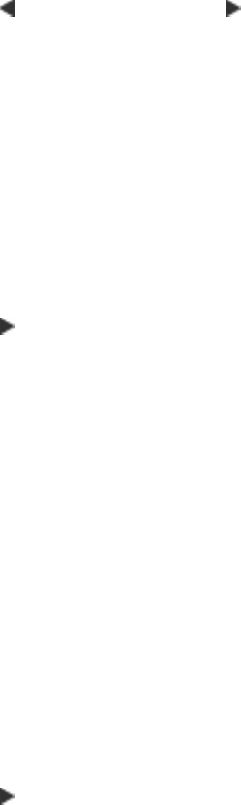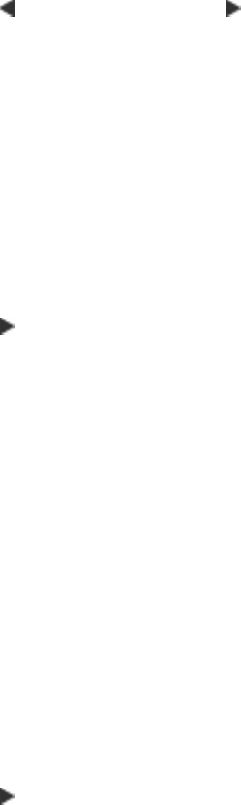
4. In the Fax area, press Fax Menu repeatedly until Lighter / Darker appears.
5. Press
to lighten the fax or press to darken it, and then press OK.
The indicator moves to the left or right as you press an arrow button.
6. Press START FAX Black.
If the device detects an original loaded in the automatic document feeder, it sends
the document to the number you entered.
Set new default settings
You can change the default value for the Resolution and Lighter / Darker settings
through the control panel.
To set new default settings from the control panel
1. Make changes to the Resolution and Lighter / Darker settings.
2. In the Fax area, press Fax Menu repeatedly until Set New Defaults appears.
3. Press
until Yes appears, and then press OK.
Send a fax in Error Correction Mode
Error Correction Mode (ECM) prevents loss of data due to poor phone lines by detecting
errors that occur during transmission and automatically requesting retransmission of the
erroneous portion. Phone charges are unaffected, or might even be reduced, on good
phone lines. On poor phone lines, ECM increases sending time and phone charges, but
sends the data much more reliably. The default setting is On. Turn ECM off only if it
increases phone charges substantially, and you can accept poorer quality in exchange
for reduced charges.
Before turning the ECM setting off, consider the following. If you turn ECM off
• The quality and transmission speed of faxes you send and receive are affected.
•The Fax Speed is automatically set to Medium.
• You will no longer be able to send or receive faxes in color.
To change the ECM setting from the control panel
1. Press Setup.
2. Press 5, and then press 6.
This selects Advanced Fax Setup and then selects Error Correction Mode.
3. Press
to select On or Off.
4. Press OK.
Receive a fax
You can receive faxes automatically or manually. If you turn off the Auto Answer option,
you must receive faxes manually. If you turn on the Auto Answer option (the default
setting), the device automatically answers incoming calls and receives faxes after the
number of rings that are specified by the Rings to Answer setting. (The default Rings
to Answer setting is five rings.)
If you receive a legal-size fax and the device is not currently set to use legal-size paper,
the device reduces the fax so that it fits on the paper that is loaded. If you have disabled
the Automatic Reduction feature, the device prints the fax on two pages.
Receive a fax 55