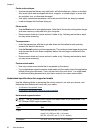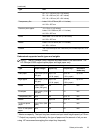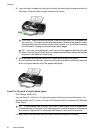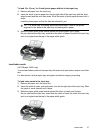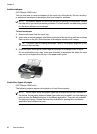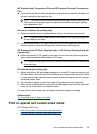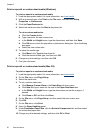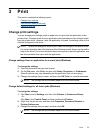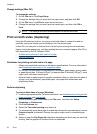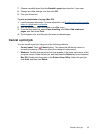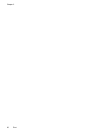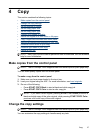Print on special or custom-sized media (Windows)
To print on special or custom-sized media
1. Load the appropriate media. For more information, see
Load media.
2. With a document open, click Print on the File menu, and then click Setup,
Properties, or Preferences.
3. Click the Paper/Features tab.
4. Select the media size from the Size is drop-down list.
To set a custom media size:
a. Click the Custom button.
b. Type a name for the new custom size.
c.In the Width and Height boxes, type the dimensions, and then click Save.
d. Click OK twice to close the properties or preferences dialog box. Open the dialog
box again.
e. Select the new custom size.
5. To select the media type:
a. Click More in the Type is drop-down list.
b. Click the desired media type, and then click OK.
6. Change any other settings, and then click OK.
7. Print your document.
Print on special or custom-sized media (Mac OS)
To print on special or custom-sized media
1. Load the appropriate media. For more information, see
Load media.
2. On the File menu, click Page Setup.
3. Select the media size.
4. To set a custom media size:
a. Click Manage Custom Sizes in the Paper Size pull-down menu.
b. Click New and type a name for the size in the Paper Size Name box.
c.In the Width and Height boxes, type the dimensions and set the margins, if
desired.
d. Click Done or OK, and then click Save.
5. On the File menu, click Page Setup, and then select the new custom size.
6. Click OK.
7. On the File menu, click Print.
8. Open the Paper Handling panel.
9. Under Destination Paper Size, click the Scale to fit paper size tab, and then select
the customized paper size.
10. Change any other desired settings, and then click OK or Print.
Chapter 2
30 Use the device