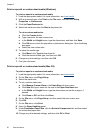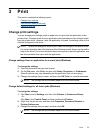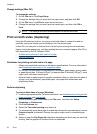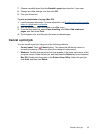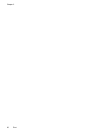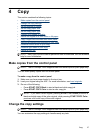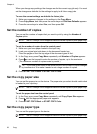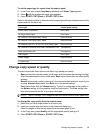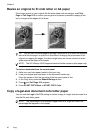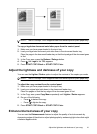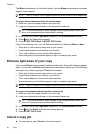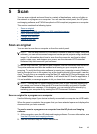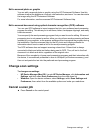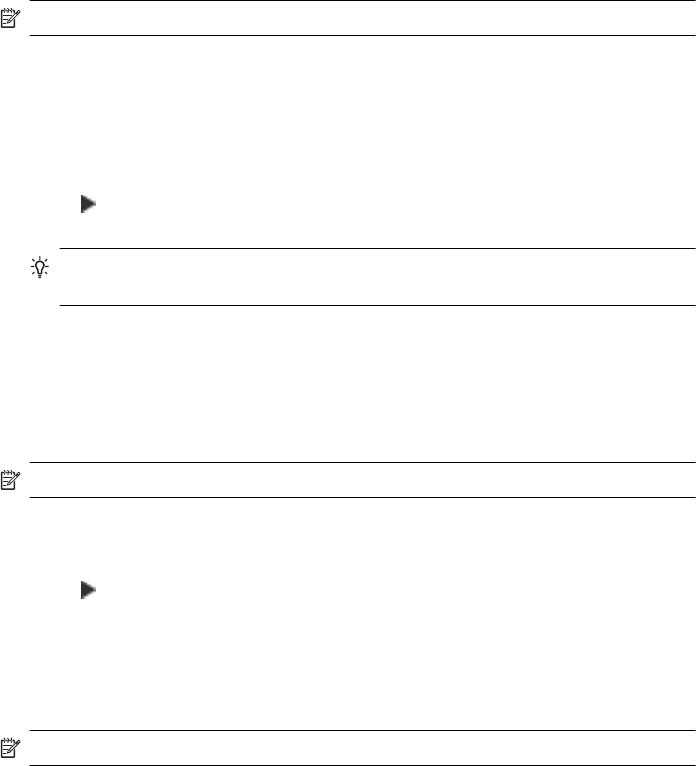
When you change copy settings, the changes are for the current copy job only. You must
set the changes as defaults for the settings to apply to all future copy jobs.
To save the current settings as defaults for future jobs
1. Make any necessary changes to the settings in the Copy Menu.
2. Press Copy Menu, and then press the arrow keys until Set New Defaults appears.
3. Press the arrow keys to select Yes, and then press OK.
Set the number of copies
You can set the number of copies that you want to print by using the Number of
Copies option.
NOTE: The HP Officejet J3500 supports black and white copies on plain paper only.
To set the number of copies from the control panel
1. Make sure you have paper loaded in the input tray.
2. Load your original print side down in the document feeder tray.
Place the pages so that the top edge of the document goes in first.
3. In the Copy area, press Copy Menu repeatedly until Number of Copies appears.
4. Press
or use the keypad to enter the number of copies, up to the maximum.
(The maximum number of copies varies by model.)
TIP: If you hold down either of the arrow buttons, the number of copies changes
by increments of 5 to make it easier to set a large number of copies.
5. Press START COPY Black or START COPY Color.
Set the copy paper size
You can set the paper size on the device. The paper size you select should match what
is loaded in your input tray.
NOTE: The HP Officejet J3500 supports black and white copies on plain paper only.
To set the paper size from the control panel
1. In the Copy area, press Copy Menu repeatedly until Copy Paper Size appears.
2. Press
until the appropriate paper size appears.
3. Press START COPY Black or START COPY Color.
Set the copy paper type
You can set the paper type on the device.
NOTE: The HP Officejet J3500 supports black and white copies on plain paper only.
Chapter 4
38 Copy