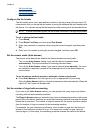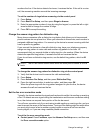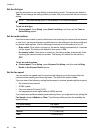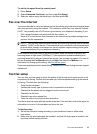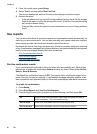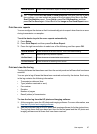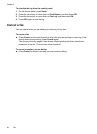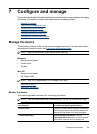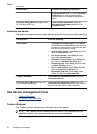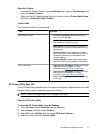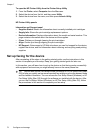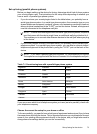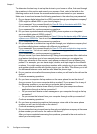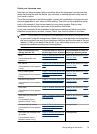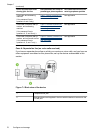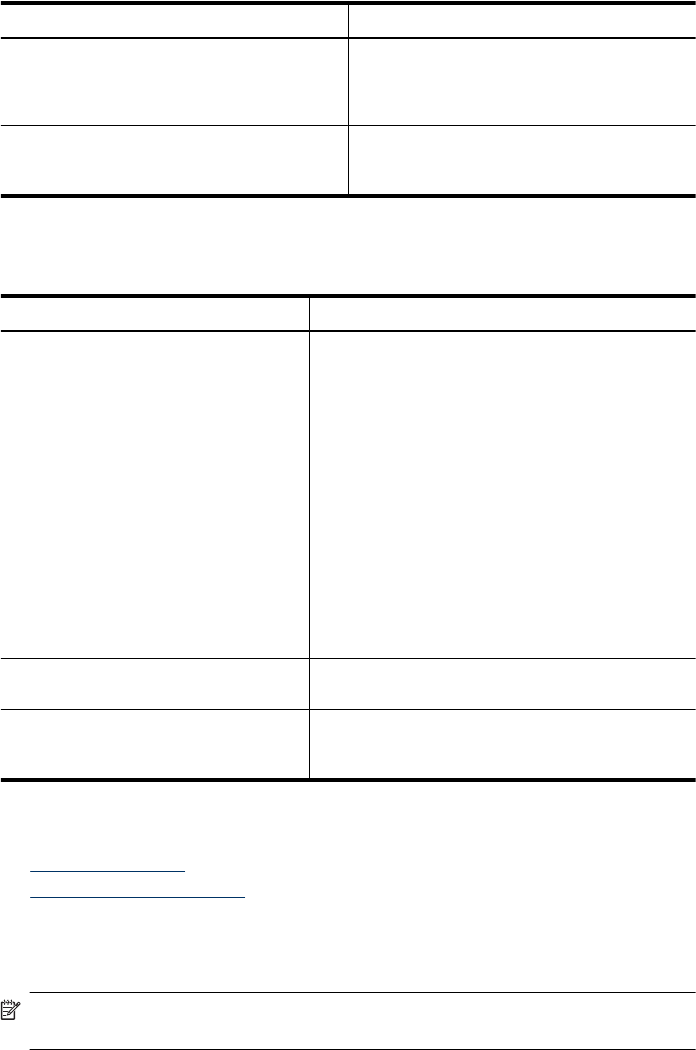
Use this tool... to obtain the following information....
Cartridge Details button. Click the Cartridge
Details button to view information about
replacement print cartridges and expiration
dates.
HP Printer Utility (Mac OS) (supported by
HP Officejet J3600 only)
Print cartridge information: Open the
Information and Support panel and click
Supplies Status.
Administer the device
This section provides information about administering the device and modifying settings.
Use this tool... to do the following...
Control panel
•
Language and country/region: Press Setup,
and then open the Preferences menu. If you do
not see your country/region, press 99, and then
find your country/region in the list.
•
Control panel volume: Press Setup, and then
open the Preferences menu.
•
Fax sound volume: Press Setup, and then
select Fax Sound Volume.
•
Automatic report printing: Press Setup, and
then open the Advance Fax Setup menu.
•
Set the dial type: Press Setup, and then open
the Basic Fax Setup menu.
•
Set up redial options: Press Setup, and then
open the Advance Fax Setup menu.
•
Set the date and time: Press Setup, press
Tools, and then press Date and Time.
Toolbox (Windows) Perform device maintenance tasks: Click the
Device Services tab.
HP Printer Utility (Mac OS) (supported
by HP Officejet J3600 only)
Perform device maintenance tasks: Open the
Information and Support panel, and then click the
option for the task that you want to perform.
Use device management tools
• Toolbox (Windows)
•
HP Printer Utility (Mac OS)
Toolbox (Windows)
The Toolbox provides maintenance information about the device.
NOTE: The Toolbox can be installed from the Starter CD by selecting the full
installation option if the computer meets the system requirements.
Chapter 7
(continued)
70 Configure and manage