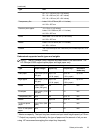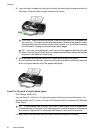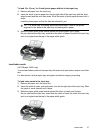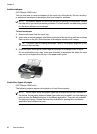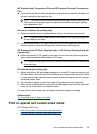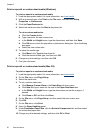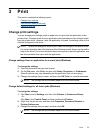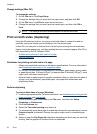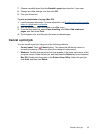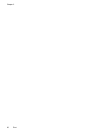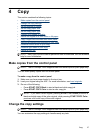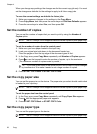Set up speed-dial entries
You can set up frequently used fax numbers as speed-dial entries. This lets you dial those
numbers quickly by using the control panel. The first five entries for each of these
destinations are associated with the five speed-dial buttons on the control panel.
Set up fax numbers as speed-dial entries or groups
You can store fax numbers or groups of fax numbers as speed-dial entries. Speed-dial
entries 1 through 5 are associated with the corresponding five speed-dial buttons on the
control panel.
For information about printing a list of the speed-dial entries that are set up, see
Print and
view a list of speed-dial entries.
Set up speed-dial entries
• HP Photosmart Software (Windows): Open the HP Photosmart Software and follow
the instructions in the onscreen Help.
• HP Device Manager (Mac OS): Launch HP Device Manager, click Information and
Settings, and then select Fax Speed Dial Settings from the drop-down list.
• Control panel: Press Setup, and then select the Speed Dial Setup option.
• To add or change an entry: Select Individual Speed Dial or Group Speed Dial
and press the arrow keys to move to an unused entry number, or type a number
on the keypad. Type the fax number, and then press OK. Include any pauses or
other required numbers, such as an area code, an access code for numbers
outside a PBX system (usually a 9 or 0), or a long-distance prefix. Type the name,
and then press OK.
• To delete one entry or all entries: Select Delete Speed Dial, press the arrow keys
to highlight the speed-dial entry that you want to delete, and then press OK.
Set up a speed-dial group
If you send information to the same group of fax numbers on a regular basis, you can set
up a speed-dial entry for a group in order to simplify the task. The speed-dial entry for a
group can be associated with a speed-dial button on the control panel.
Set up speed-dial entries 31