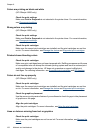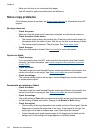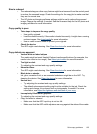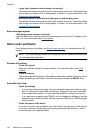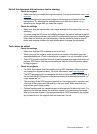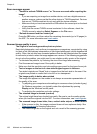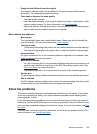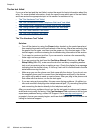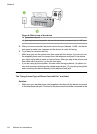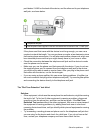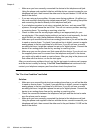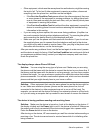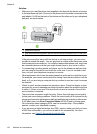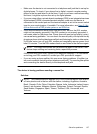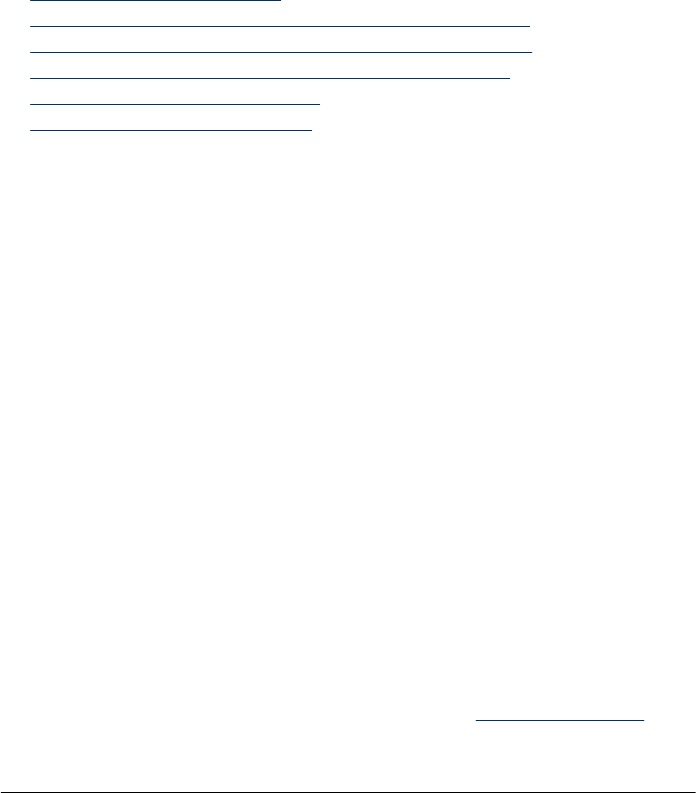
The fax test failed
If you ran a fax test and the test failed, review the report for basic information about the
error. For more detailed information, check the report to see which part of the test failed,
and then review the appropriate topic in this section for solutions to try.
•
The "Fax Hardware Test" failed
•
The "Fax Connected to Active Telephone Wall Jack" test failed
•
The "Phone Cord Connected to Correct Port on Fax" test failed
•
The "Using Correct Type of Phone Cord with Fax" test failed
•
The "Dial Tone Detection" test failed
•
The "Fax Line Condition" test failed
The "Fax Hardware Test" failed
Solution:
• Turn off the device by using the Power button located on the control panel and
then unplug the power cord from the back of the device. After a few seconds, plug
the power cord in again, and then turn the power on. Run the test again. If the
test fails again, continue reviewing the troubleshooting information in this section.
• Try to send or receive a test fax. If you can send or receive a fax successfully,
there might not be a problem.
• If you are running the test from the Fax Setup Wizard (Windows) or HP Fax
Setup Utility (Mac OS), make sure the device is not busy completing another
task, such as receiving a fax or making a copy. Check the display for a message
indicating that the device is busy. If it is busy, wait until it is finished and in the idle
state before running the test.
• Make sure you use the phone cord that came with the device. If you do not use
the supplied phone cord to connect from the telephone wall jack to the device,
you might not be able to send or receive faxes. After you plug in the phone cord
that came with the device, run the fax test again.
• If you are using a phone splitter, this can cause faxing problems. (A splitter is a
two-cord connector that plugs into a telephone wall jack.) Try removing the splitter
and connecting the device directly to the telephone wall jack.
After you resolve any problems found, run the fax test again to make sure it passes
and the device is ready for faxing. If the Fax Hardware Test continues to fail and you
experience problems faxing, contact HP Support. Go to
www.hp.com/support. If
prompted, choose your country/region, and then click Contact HP for information on
calling for technical support.
Chapter 8
130 Maintain and troubleshoot