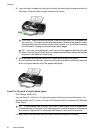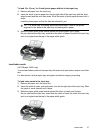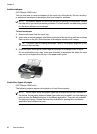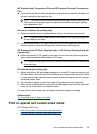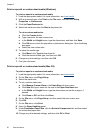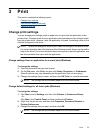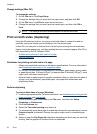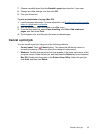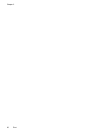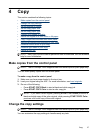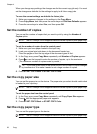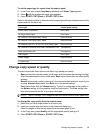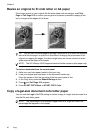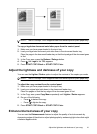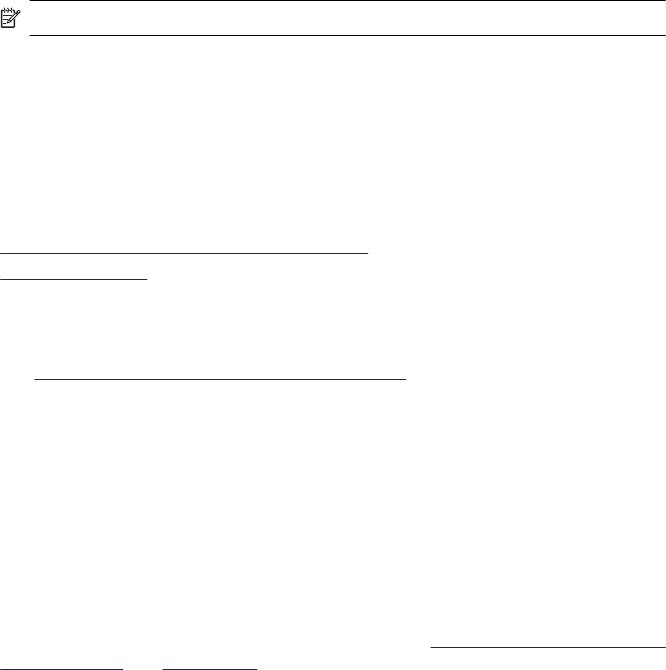
Change settings (Mac OS)
To change the settings
1. On the File menu, click Page Setup.
2. Change the settings that you want (such as paper size), and then click OK.
3. On the File menu, click Print to open the printer driver.
4. Change the settings that you want (such as media type), and then click OK or
Print.
NOTE: The settings that are available depend on the device model.
Print on both sides (duplexing)
Using the Windows print driver, you can print on both sides of a sheet of media by
manually turning the media over and feeding it into the device again.
In Mac OS, you can print on both sides of a sheet by first printing the odd-numbered
pages, turning the pages over, and then printing the even-numbered pages. Mac OS is
only supported by the HP Officejet J3600.
•
Guidelines for printing on both sides of a page
•
Perform duplexing
Guidelines for printing on both sides of a page
• Always use media that conforms to the device specifications. For more information,
see
Understand specifications for supported media.
• Do not print on both sides of transparencies, envelopes, photo paper, glossy media,
or paper lighter than 16 lb bond (60 g/m
2
) or heavier than 28 lb bond (105 g/m
2
). Jams
might occur with these media types.
• Several kinds of media require a specific orientation when you print on both sides of
a page, such as letterhead, preprinted paper, and paper with watermarks and
prepunched holes.
Perform duplexing
To print on both sides of a page (Windows)
1. Load the appropriate media. For more information, see
Guidelines for printing on both
sides of a page and Load media.
2. With a document open, click Print on the File menu, and then click Setup,
Properties, or Preferences.
3. Click the Features tab.
4. Select the Two-sided printing drop-down list.
5. To automatically resize each page to match the document's onscreen layout, ensure
Preserve Layout is selected. Clearing this option might result in unwanted page
breaks.
6. Select or clear the Flip Pages Up check box depending on which way you want the
binding. See the graphics in the print driver for examples.
Chapter 3
34 Print