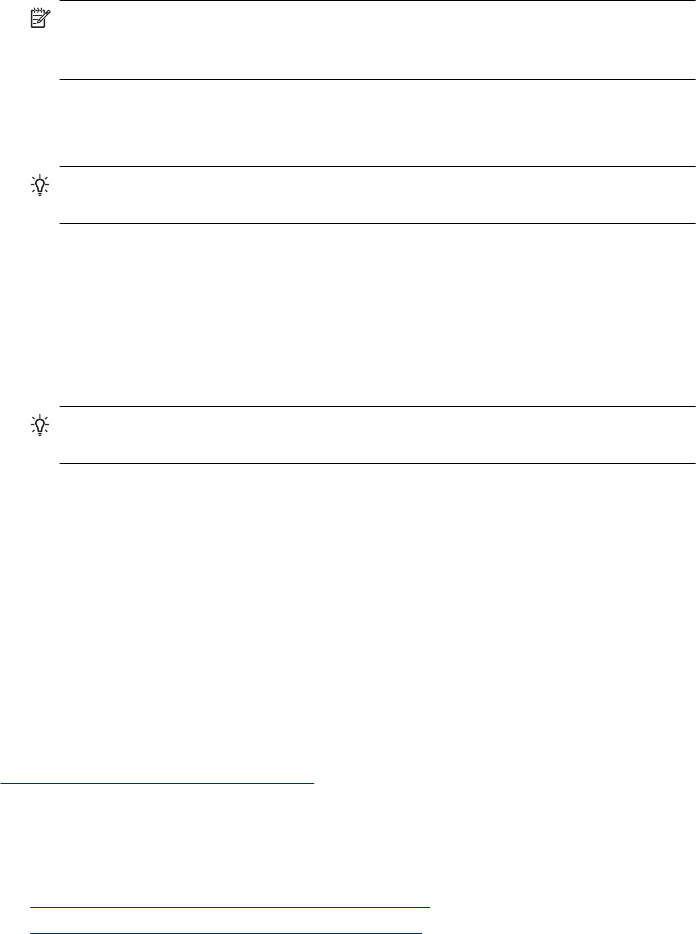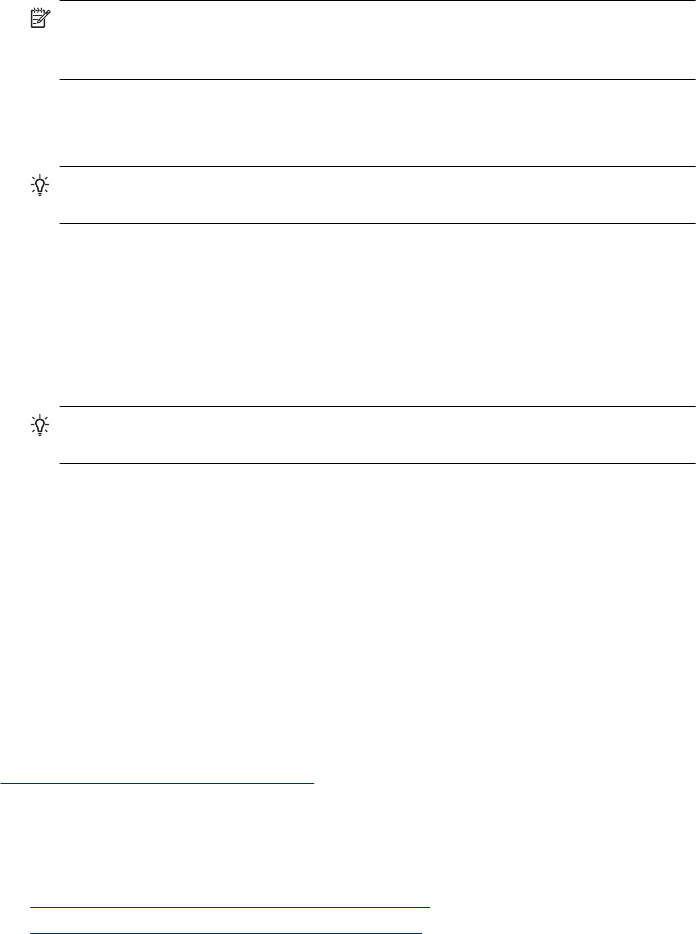
HP Premium Inkjet Transparency Film and HP Premium Plus Inkjet Transparency
Film
▲ Insert the film so that the white transparency strip (with arrows and the HP logo) is on
top and is going into the input tray first.
NOTE: The device cannot automatically detect the paper size or paper type. For
best results, set the paper type to transparency film before printing or copying
onto transparency film.
HP Iron-On Transfers (for printing only)
1. Flatten the transfer sheet completely before using it; do not load curled sheets.
TIP: To prevent curling, keep transfer sheets sealed in the original package until
you are ready to use them.
2. Locate the blue stripe on the nonprinting side of the transfer paper and then manually
feed one sheet at a time into the input tray with the blue stripe facing up.
HP Greeting Cards, HP Photo Greeting Cards, or HP Textured Greeting Cards (for
printing only)
▲ Insert a small stack of HP greeting card paper into the input tray with the print side
down; slide the stack of cards forward until it stops.
TIP: Make sure the area on which you want to print is inserted first, facing down
in the input tray.
HP Inkjet labels (for printing only)
1. Always use letter or A4 label sheets designed for use with HP inkjet devices (such as
HP inkjet labels), and make sure that the labels are no more than two years old. Labels
on older sheets might peel off when the paper is pulled through the device, causing
subsequent paper jams.
2. Fan the stack of labels to make sure none of the pages are sticking together.
3. Place a stack of label sheets on top of full-size plain paper in the input tray, label side
down. Do not insert labels one sheet at a time.
For best results, set the paper type and paper size before copying or printing.
Related topics
Tips for selecting and using print media
Print on special and custom-sized media
(HP Officejet J3600 only)
•
Print on special or custom-sized media (Windows)
•
Print on special or custom-sized media (Mac OS)
Print on special and custom-sized media 29