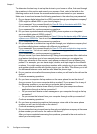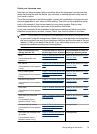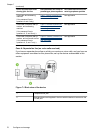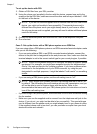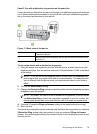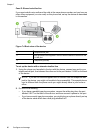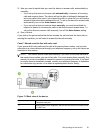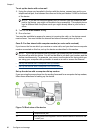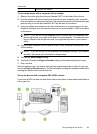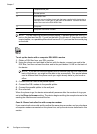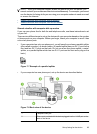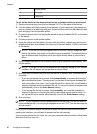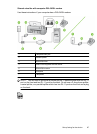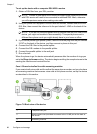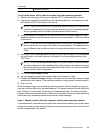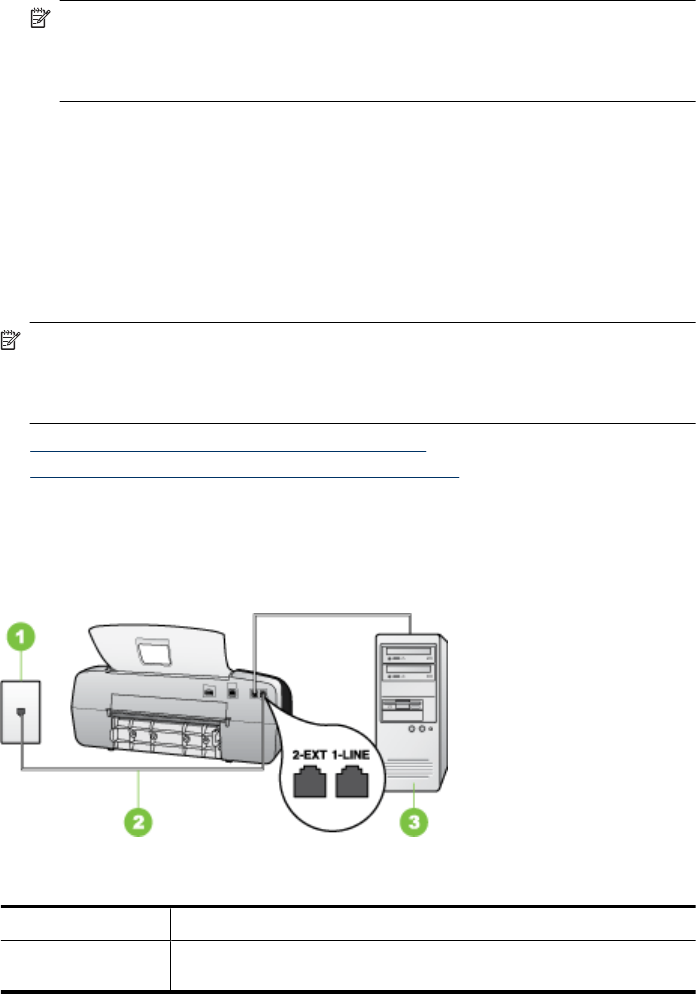
To set up the device with voice mail
1. Using the phone cord supplied in the box with the device, connect one end to your
telephone wall jack, then connect the other end to the port labeled 1-LINE on the back
of the device.
NOTE: If you do not use the supplied cord to connect from the telephone wall
jack to the device, you might not be able to fax successfully. This special phone
cord is different from the phone cords you might already have in your home or
office.
2. Turn off the Auto Answer setting.
3. Run a fax test.
You must be available to respond in person to incoming fax calls, or the device cannot
receive faxes. You must initiate the manual fax before voicemail picks up the line.
Case G: Fax line shared with computer modem (no voice calls received)
If you have a fax line on which you receive no voice calls, and you also have a computer
modem connected on this line, set up the device as described in this section.
NOTE: If you have a computer dial-up modem, your computer dial-up modem shares
the phone line with the device. You will not be able to use both your modem and the
device simultaneously. For example, you cannot use the device for faxing while you
are using your computer dial-up modem to send an e-mail or access the Internet.
• Set up the device with a computer dial-up modem
•
Set up the device with a computer DSL/ADSL modem
Set up the device with a computer dial-up modem
If you are using the same phone line for sending faxes and for a computer dial-up modem,
follow these directions for setting up the device.
Figure 7-6 Back view of the device
1 Telephone wall jack
2 Use the phone cord supplied in the box with the device to connect to the
"1-LINE" port
Chapter 7
82 Configure and manage