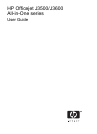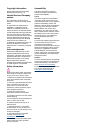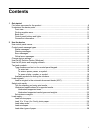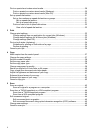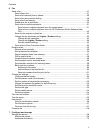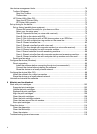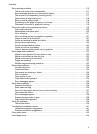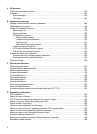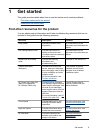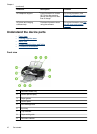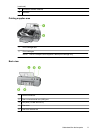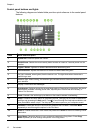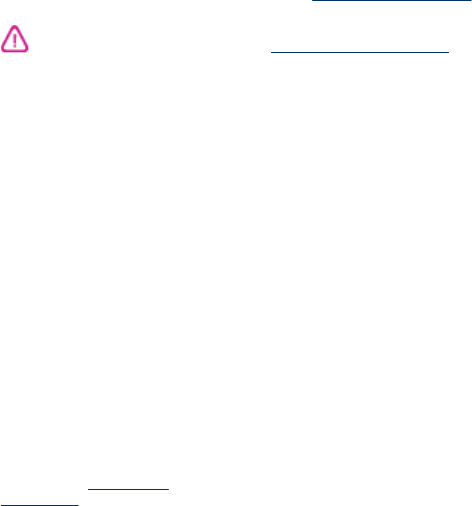
Copyright information
© 2007 Copyright Hewlett-Packard
Development Company, L.P.
Hewlett-Packard Company
notices
The information contained in this
document is subject to change without
notice.
All rights reserved. Reproduction,
adaptation, or translation of this
material is prohibited without prior
written permission of Hewlett-Packard,
except as allowed under copyright laws.
The only warranties for HP products
and services are set forth in the express
warranty statements accompanying
such products and services. Nothing
herein should be construed as
constituting an additional warranty. HP
shall not be liable for technical or
editorial errors or omissions contained
herein.
Acknowledgements
Windows and Windows XP are U.S.
registered trademarks of Microsoft
Corporation. Windows Vista is either a
registered trademark or trademark of
Microsoft Corporation in the United
States and/or other countries.
Adobe® and Acrobat® are trademarks
of Adobe Systems Incorporated.
Safety information
Always follow basic safety precautions
when using this product to reduce risk
of injury from fire or electric shock.
1. Read and understand all instructions
in the documentation that comes with
the device.
2. Use only a grounded electrical outlet
when connecting this product to a
power source. If you do not know
whether the outlet is grounded, check
with a qualified electrician.
3. Observe all warnings and
instructions marked on the product.
4. Unplug this product from wall outlets
before cleaning.
5. Do not install or use this product near
water, or when you are wet.
6. Install the product securely on a
stable surface.
7. Install the product in a protected
location where no one can step on or
trip over the line cord, and the line cord
cannot be damaged.
8. If the product does not operate
normally, see
Maintain and
troubleshoot.
9. There are no user-serviceable parts
inside. Refer servicing to qualified
service personnel.
Accessibility
The device provides a number of
features that make it accessible for
people with disabilities.
Visual
The device software is accessible for
users with visual impairments or low
vision through the use of your operating
system's accessibility options and
features. It also supports most assistive
technology such as screen readers,
Braille readers, and voice-to-text
applications. For users who are color
blind, colored buttons and tabs used in
the software and on the control panel
have simple text or icon labels that
convey the appropriate action.
Mobility
For users with mobility impairments, the
device software functions can be
executed through keyboard
commands. The software also supports
Windows accessibility options such as
StickyKeys, ToggleKeys, FilterKeys,
and MouseKeys. The device doors,
buttons, paper trays, and paper guides
can be operated by users with limited
strength and reach.
Support
For more details about the accessibility
of this product and HP's commitment to
product accessibility, visit HP's Web
site at
www.hp.com/accessibility.
For accessibility information for the Mac
OS, visit the Apple Web site at
www.apple.com/accessibility.