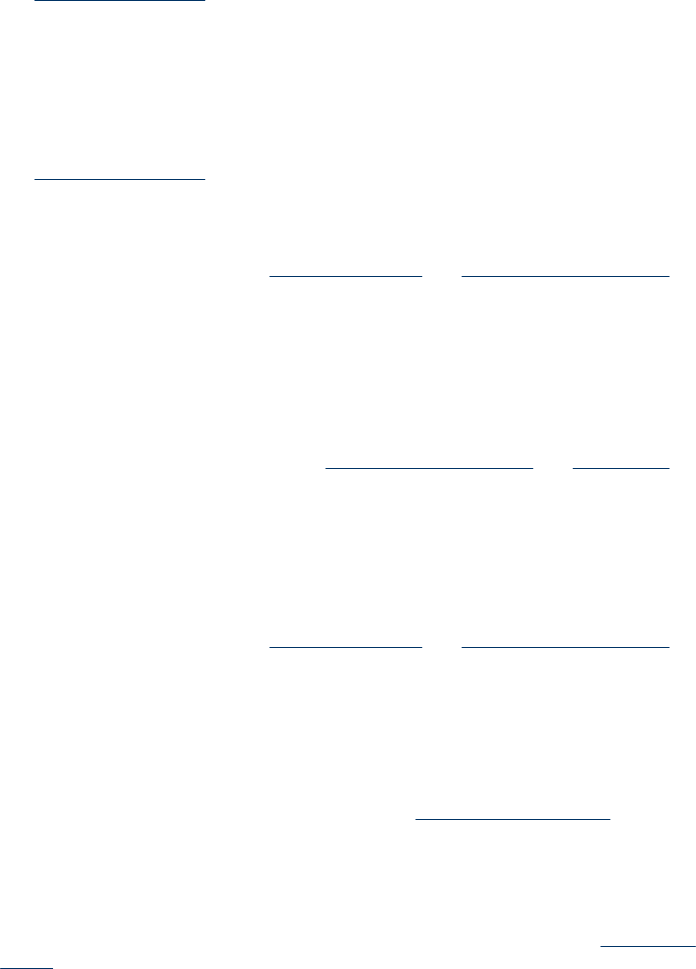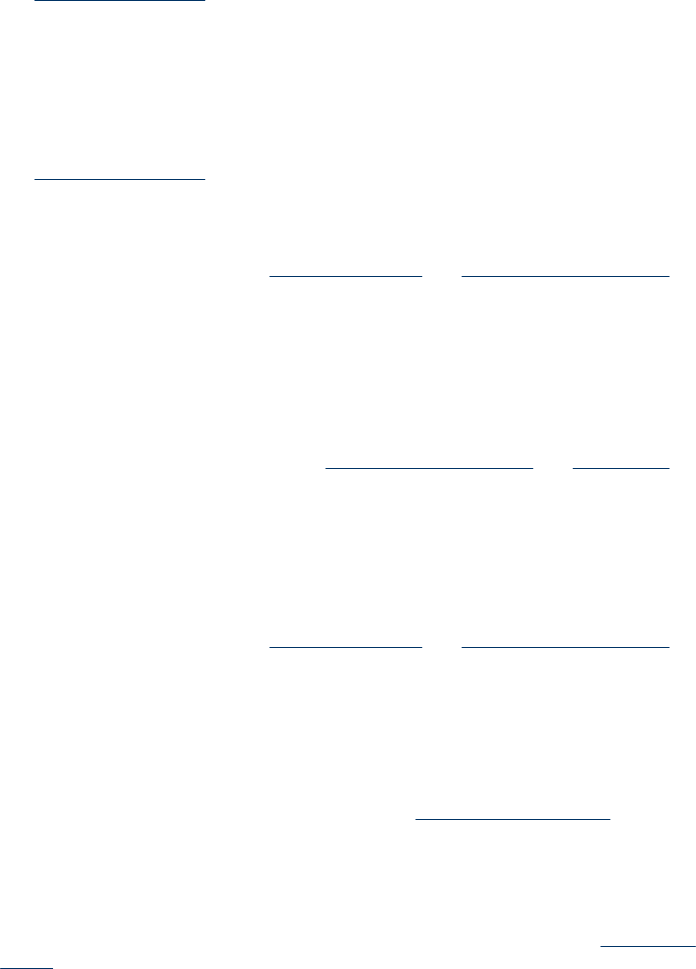
Colors are printing as black and white
(HP Officejet J3600 only)
Check the print settings
Make sure Print in Grayscale is not selected in the printer driver. For more information,
see
Change print settings.
Wrong colors are printing
(HP Officejet J3600 only)
Check the print settings
Make sure Print in Grayscale is not selected in the printer driver. For more information,
see
Change print settings.
Check the print cartridges
Make sure the correct print cartridges are installed and the print cartridges are not low
on ink. For more information, see
Manage the device and Supported print cartridges.
Printout shows bleeding colors
Check the print cartridges
Make sure print cartridges have not been tampered with. Refilling processes and the use
of incompatible inks can disrupt the intricate printing system and result in reduced print
quality and damage to the device. HP does not guarantee or support refilled print
cartridges. For ordering information, see
Supported print cartridges and HP supplies.
Colors do not line up properly
(HP Officejet J3600 only)
Check the print cartridges
Make sure the correct print cartridges are installed and the print cartridges are not low
on ink. For more information, see
Manage the device and Supported print cartridges.
Check the graphics placement
Use the zoom or print preview feature of your software to check for gaps in the placement
of graphics on the page.
Align the print cartridges
Align the print cartridges. For more information, see
Align the print cartridges.
Lines or dots are missing from text or graphics
Check the print cartridges
Make sure the print cartridges are not low on ink. For more information, see
Manage the
device.
Chapter 8
122 Maintain and troubleshoot