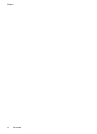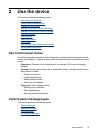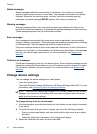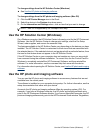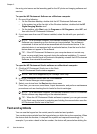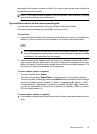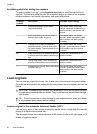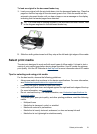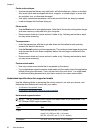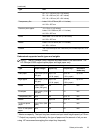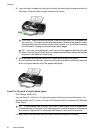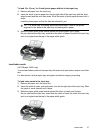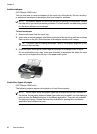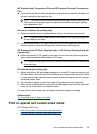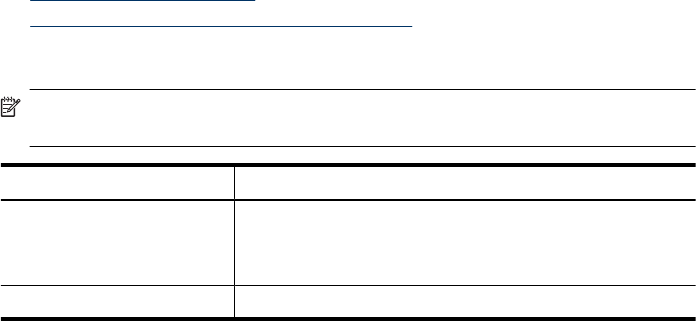
Cards and envelopes
• Avoid envelopes that have a very slick finish, self-stick adhesives, clasps, or windows.
Also avoid cards and envelopes with thick, irregular, or curled edges, or areas that
are wrinkled, torn, or otherwise damaged.
• Use tightly constructed envelopes, and make sure the folds are sharply creased.
• Load envelopes with the flaps facing up.
Photo media
•Use the Best mode to print photographs. Note that in this mode, printing takes longer
and more memory is required from your computer.
• Remove each sheet as it prints and set it aside to dry. Allowing wet media to stack
up may cause smearing.
Transparencies
• Insert transparencies with the rough side down and the adhesive strip pointing
towards the back of the device.
• Use the Normal mode to print transparencies. This mode provides longer drying time
and ensures that the ink dries completely before the next page is delivered to the
output tray.
• Remove each sheet as it prints and set it aside to dry. Allowing wet media to stack
up may cause smearing.
Custom-sized media
• Use only custom-sized media that is supported by the device.
• If your application supports custom-sized media, set the media size in the application
before printing the document. If not, set the size in the print driver. You might need
to reformat existing documents to print them correctly on custom-sized media.
Understand specifications for supported media
Use the following tables to determine the correct media to use with your device, and
determine what features will work with your media.
•
Understand supported sizes
•
Understand supported media types and weights
Understand supported sizes
NOTE: The HP Officejet J3600 supports all media listed in the table below. The
HP Officejet J3500 supports paper only.
Type Size
Paper A4: 210 x 297 mm (8.3 x 11.7 inches)
Legal: 216 x 356 mm (8.5 x 14 inches)
B5–JIS: 182 x 257 mm (7.2 x 10.1 inches)
Envelopes U.S. #10: 105 x 241 mm (4.13 x 9.5 inches)
Chapter 2
22 Use the device