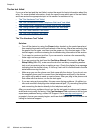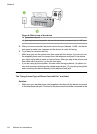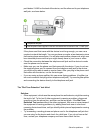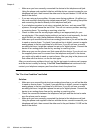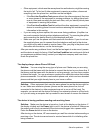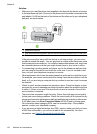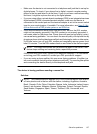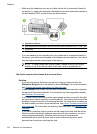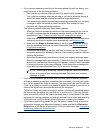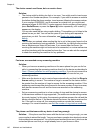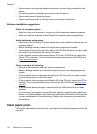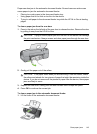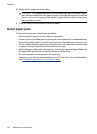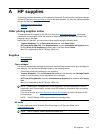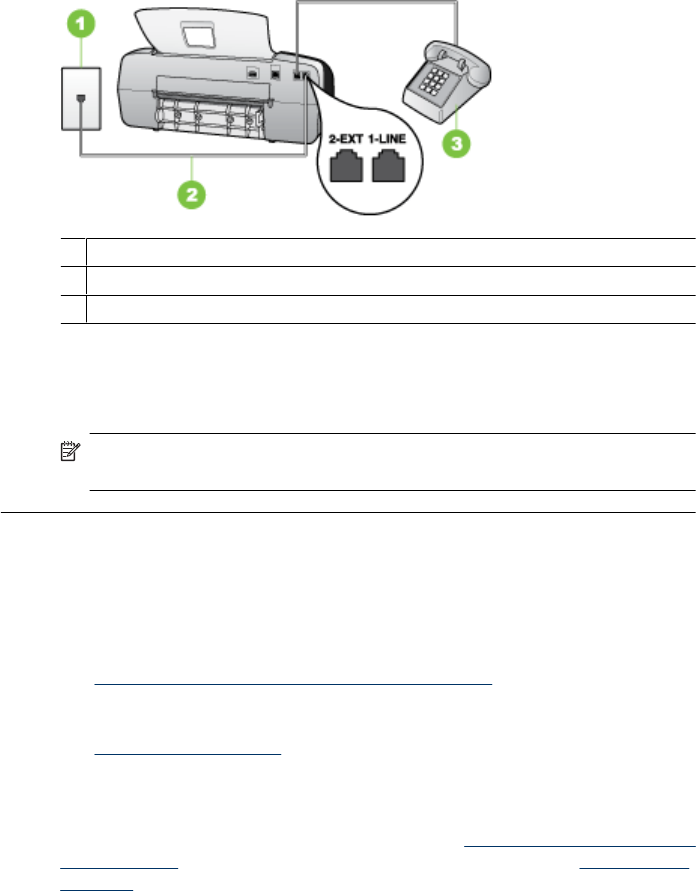
• Make sure the telephone you use to initiate the fax call is connected directly to
the device. To send a fax manually, the telephone must be connected directly to
the port labeled 2-EXT on the device, as shown below.
1 Telephone wall jack
2 Use the phone cord supplied in the box with the device to connect to the "1-LINE" port
3 Telephone
• If you are sending a fax manually from your phone that is connected directly to
the device, you must use the keypad on the telephone to send the fax. You cannot
use the keypad on the control panel of the device.
NOTE: If using a serial-type phone system, please connect your phone
directly on top of the device cable which has a wall plug attached to it.
The device cannot receive faxes, but can send faxes
Solution:
• If you are not using a distinctive ring service, check to make sure that the
Distinctive Ring feature on the device is set to All Rings. For more information,
see
Change the answer ring pattern for distinctive ring.
•If Auto Answer is set to Off, you will need to receive faxes manually; otherwise,
the device will not receive the fax. For information on receiving faxes manually,
see
Receive a fax manually.
• If you have a voice mail service at the same phone number you use for fax calls,
you must receive faxes manually, not automatically. This means that you must be
available to respond in person to incoming fax calls. For information on setting up
the device when you have a voice mail service, see
Case F: Shared voice/fax line
with voice mail. For information on receiving faxes manually, see Receive a fax
manually.
• If you have a computer dial-up modem on the same phone line with the device,
check to make sure that the software that came with your modem is not set to
receive faxes automatically. Modems that are set up to receive faxes
automatically take over the phone line to receive all incoming faxes, which
prevents the device from receiving fax calls.
Chapter 8
138 Maintain and troubleshoot