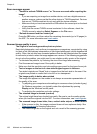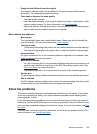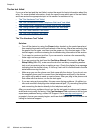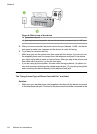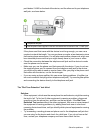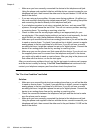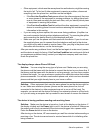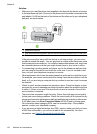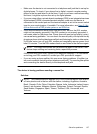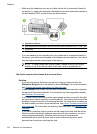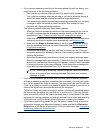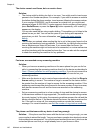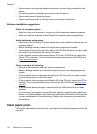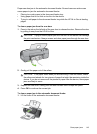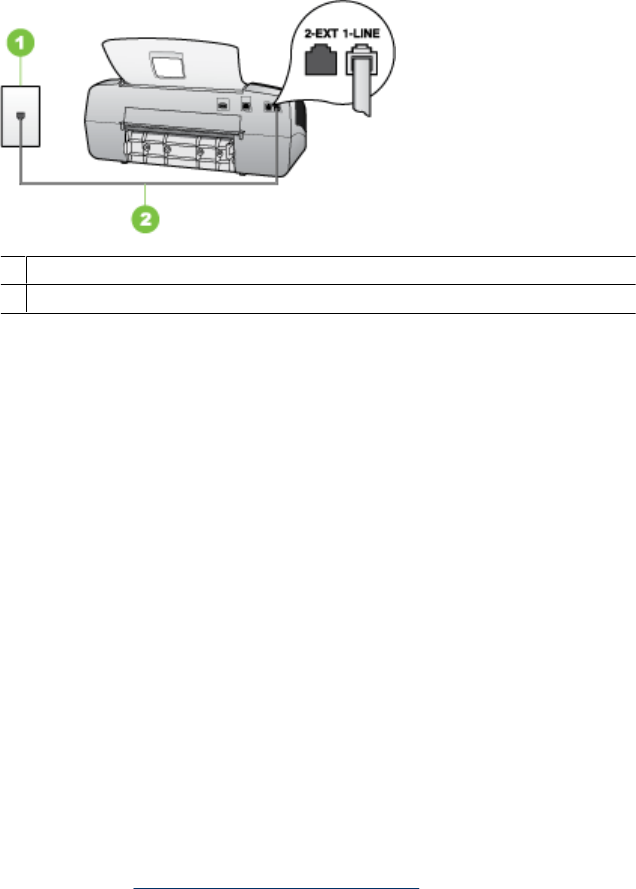
Solution:
• Make sure you used the phone cord supplied in the box with the device to connect
to the telephone wall jack. One end of the phone cord should be connected to the
port labeled 1-LINE on the back of the device and the other end to your telephone
wall jack, as shown below.
1 Telephone wall jack
2 Use the phone cord supplied in the box with the device to connect to the "1-LINE" port
If the phone cord that came with the device is not long enough, you can use a
coupler to extend the length. You can purchase a coupler at an electronics store
that carries phone accessories. You will also need another phone cord, which can
be a standard phone cord that you might already have in your home or office..
• Try connecting a working phone and phone cord to the telephone wall jack that
you are using for the device and check for a dial tone. If you do not hear a dial
tone, call your local telephone company for service.
• Other equipment, which uses the same phone line as the device, might be in use.
For example, you cannot use the device for faxing if an extension phone is off the
hook, or if you are using a computer dial-up modem to send an e-mail or access
the Internet.
• Check to see if another process has caused an error. Check the display or your
computer for an error message providing information about the problem and how
to solve it. If there is an error, the device will not send or receive a fax until the
error condition is resolved.
• The phone line connection might be noisy. Phone lines with poor sound quality
(noise) can cause faxing problems. Check the sound quality of the phone line by
plugging a phone into the telephone wall jack and listening for static or other noise.
If you hear noise, turn Error Correction Mode (ECM) off and try faxing again.
For information about changing ECM, see the onscreen Help. If the problem
persists, contact your telephone company.
• If you are using a digital subscriber line (DSL) service, make sure that you have
a DSL filter connected or you will not be able to fax successfully. For more
information, see
Case B: Set up the device with DSL.
Chapter 8
136 Maintain and troubleshoot