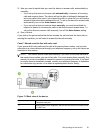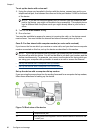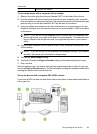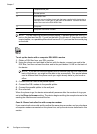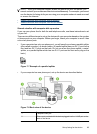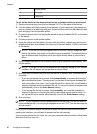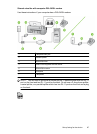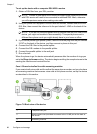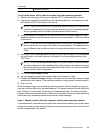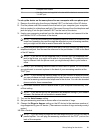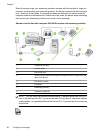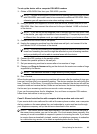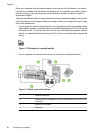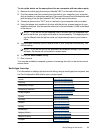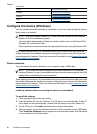4 Telephone (optional)
To set up the device with a shared voice/fax line with answering machine
1. Remove the white plug from the port labeled 2-EXT on the back of the device.
2. Unplug your answering machine from the telephone wall jack, and connect it to the
port labeled 2-EXT on the back of the device.
NOTE: If you do not connect your answering machine directly to the device, fax
tones from a sending fax machine might be recorded on your answering machine,
and you probably will not be able to receive faxes with the device.
3. Using the phone cord supplied in the box with the device, connect one end to your
telephone wall jack, then connect the other end to the port labeled 1-LINE on the back
of the device.
NOTE: If you do not use the supplied cord to connect from the telephone wall
jack to the device, you might not be able to fax successfully. This special phone
cord is different from the phone cords you might already have in your home or
office.
4. (Optional) If your answering machine does not have a built-in phone, for convenience
you might want to connect a phone to the back of your answering machine at the
"OUT" port.
NOTE: If your answering machine does not let you connect an external phone,
you can purchase and use a parallel splitter (also known as a coupler) to connect
both the answering machine and telephone to the device. You can use standard
phone cords for these connections.
5. Turn on the Auto Answer setting.
6. Set your answering machine to answer after a low number of rings.
7. Change the Rings to Answer setting on the device to the maximum number of rings
supported by your device. (The maximum number of rings varies by country/region.)
8. Run a fax test.
When the phone rings, your answering machine answers after the number of rings you
have set, and then plays your recorded greeting. The device monitors the call during this
time, "listening" for fax tones. If incoming fax tones are detected, the device emits fax
reception tones and receives the fax; if there are no fax tones, the device stops monitoring
the line and your answering machine can record a voice message.
Case J: Shared voice/fax line with computer modem and answering machine
If you receive both voice calls and fax calls at the same phone number, and you also have
a computer modem and answering machine connected on this phone line, set up the HP
device as described in this section.
(continued)
Set up faxing for the device 89