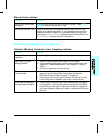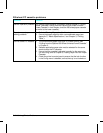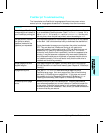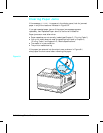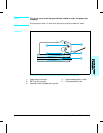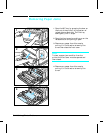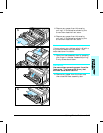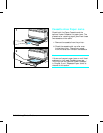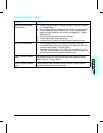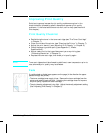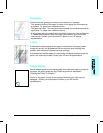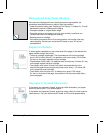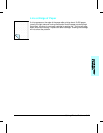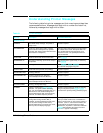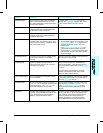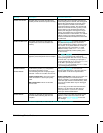Repeated Paper Jams
Situation Solution
General repeated paper
jam problems.
1.
2.
3.
4.
5.
6.
Check to see that media is correctly loaded in trays (see Chapter
3, “Printing Tasks.”)
Do not use peviously printed paper, torn, worn, or irregular paper.
Certain media jam, other media do not. For the recommended
paper and other media for your printer, see Appendix C, “Media
Specifications.”
Try turning over the stack of paper in the tray.
Printer may be dirty. Clean the printer.
If jams continue, contact your authorized HP service provider.
MP Tray repeated jams. 1.
2.
If jams persist after you have cleaned the printer, check the
media specifications and verify that you are loading the MP Tray
correctly (see Chapter 3, “Printing Tasks”).
The paper is longer than 17.7 in. (450 mm) or wider than 11.7 in.
(297 mm), which is greater than the maximum width or length the
printer can feed, and will cause the printer to jam.
Paper Cassette repeated
jams.
If jams persist after you have cleaned the printer, check the media
specifications and verify that you are loading the cassette correctly
(see Chapter 3, “Printing Tasks”).
Lower Cassette repeated
jams.
Ensure that the lower cassette is set for the size of paper installed
and that the cassette is not overloaded.
Solving Printer Problems 8-17