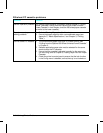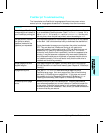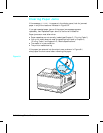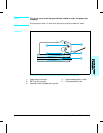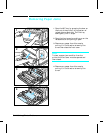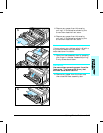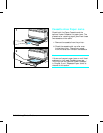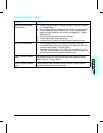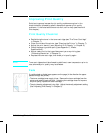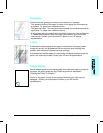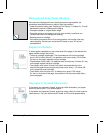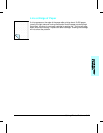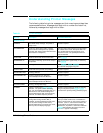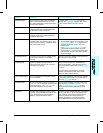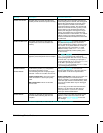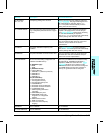Improving Print Quality
Solutions to general causes of print quality problems are given in the
checklist below, followed by specific samples of common print quality
problems. If the listed solutions do not work, call for help (see the end of
this chapter).
Print Quality Checklist
• Redistribute the toner in the toner cartridge (see “The Toner Cartridge”
in Chapter 7).
• Clean the inside of the printer (see “Cleaning the Printer” in Chapter 7).
• Adjust the print density (see “Adjusting Print Density” in Chapter 5).
• Check the paper type and quality (see Appendix C, “Media
Specifications”).
• Adjust resolution for the type of document you are printing (see
“Enhancing Resolution” in Chapter 5).
• Replace the toner cartridge, then check print quality again.
Note
Toner cartridges should be allowed to stabilize at room temperature prior to
use, otherwise print quality may be affected.
Fade
If a white streak or faded area appears on the page (in the direction the paper
passes through the printer):
•The toner cartridge toner supply is low. Remove the toner cartridge from the
printer and rotate it back and forth. If shaking the cartridge does not improve
the print quality, replace the toner cartridge.
•The print density adjustment is too light. Adjust the density adjustment setting
(See “Adjusting Print Density” in Chapter 5).
8-18 Solving Printer Problems