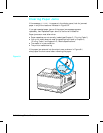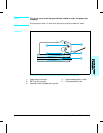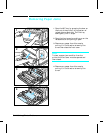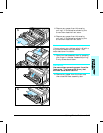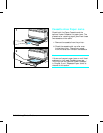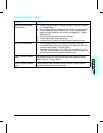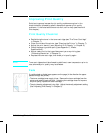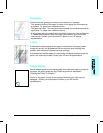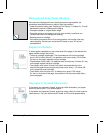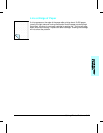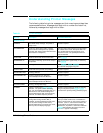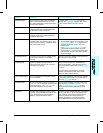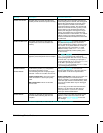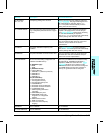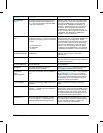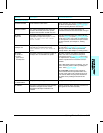Background Gray Toner Shading
If the amount of background toner shading becomes unacceptable, the
procedures described below may help to clear the condition:
•Lower the density setting (see “Adjusting Print Density” in Chapter 5). This will
decrease the amount of background shading.
•Change the paper to a lighter basis weight.
•Check the printer’s environment; very dry (low humidity) conditions can
increase the amount of background shading.
•Replace the toner cartridge.
•If the above procedures do not fix the the problem, the transfer roller may
need replacing. Contact your authorized HP dealer or your HP service
representative.
Repetitive Defects
If marks appear repeatedly on the printed side of the page (in the direction the
paper passes through the printer):
•The toner cartridge is damaged. The circumference of the toner cartridge
drum is 3 3/4 inches (94 mm). If a repetitive mark occurs every 3 3/4 inches
(94 mm) on the page, replace the toner cartridge.
•The developer roller is bad. If a repetitive mark occurs every 2 inches (51 mm)
on the page, replace the toner cartridge.
•The charger roller is bad. If black lines (which are perpendicular to the
direction the paper travels through the printer) occur every 1 1/2 inches (38
mm), replace the toner cartridge.
•The transfer roller has toner on it. If defects occur every 2 3/8 inches
(61 mm) on the back of the page, the problem will likely correct itself after a
few more pages.
Improperly Formed Characters
If characters are improperly formed, producing hollow characters, your paper
stock may be too slick. Try a different paper.
If characters are improperly formed, producing a wavy effect, the laser scanner
needs service. Call your authorized HP dealer or HP service representative.
8-20 Solving Printer Problems