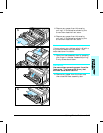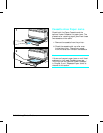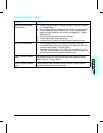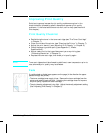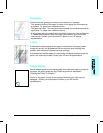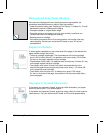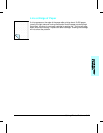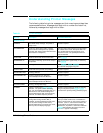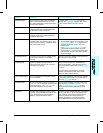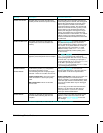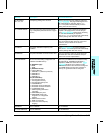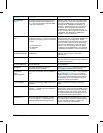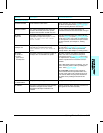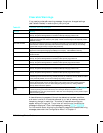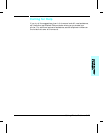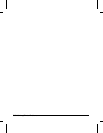Message Description Recommended Action
09 MENU RESET Clears the page buffer, removes temporary
data such as downloaded fonts, and sets
user-selected defaults (such as Power Save)
to their factory defaults.
To access, press [Shift] + [Reset] for about 10
seconds until RESET=MENU appears, then use the
[+] key to select the kind of reset you want.
09 RST ACTIVE IO Clears the page buffer and removes
temporary data such as downloaded fonts,
but affects the active I/O port only.
Same as 09 MENU RESET above.
09 RESET ALL I/O Clears the page buffer and removes
temporary data such as downloaded fonts,
but affects all I/O ports.
Same as 09 MENU RESET above.
10 RESET TO SAVE You changed menu items while data,
temporary fonts, or temporary macros were
present in printer memory or while the printer
was in the middle of a job.
1.
2.
Reset the printer. There are two choices:
To immediately activate your selections, press
[Shift] + [Reset] until 07 RESET appears (you
will delete temporary macros, fonts, and
buffered data).
Press [Shift] + [Continue] or On Line]. Your
changes will remain recorded in the menu
(marked with an *), but will not become active
until the printer is reset or the printer detects
the end of the job.
12 PRINTER OPEN The printer’s front cover is not firmly closed,
or your toner cartridge is not installed
correctly.
Make sure your toner cartridge is fully seated and
the front cover is firmly closed.
13 PAPER JAM Paper is jammed in the paper path, or a
paper jam sensor may be stuck, causing a
false paper jam warning.
Remove jammed paper
(see “Clearing Paper
Jams” in this chapter)
.
The front cover must be
opened and closed again before pressing On]Line]
to resume.
If no paper jams are found but the message
persists, see “Repeated Paper Jams” in this
chapter for other possible causes.
14 NO TONER CART The toner cartridge is not installed correctly
or is not installed.
Insert a toner cartridge or make sure the cartridge
is fully seated and the front cover is fully closed,
then press [On]Line] to resume.
16 TONER LOW The toner cartridge is running out of toner. If
TONER LOW=CONT* is displayed, the printer will
continue printing; if TONER LOW=STOP, the
printer will stop printing and go off line.
Shake the toner cartridge or replace it (see “The
Toner Cartridge” in Chapter 7). If TONER LOW=STOP,
press [On Line] or [Shift] + [Continue] to allow
printing to continue (print quality will gradually
degrade).
18 MIO INIT The MIO card is initializing. This is a status
message; during initialization the MIO is not
active, but since the printer supports I/O
switching, the printer remains on line.
No action required. Display will clear automatically
(this may take up to a minute, depending on the
card). However, if the message remains after 5
minutes a problem does exist. Contact you
network administrator or consult the network
documentation that came with your MIO card.
Solving Printer Problems 8-23