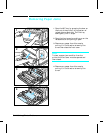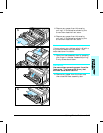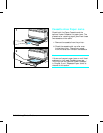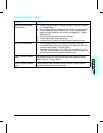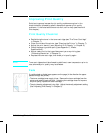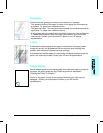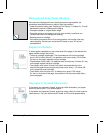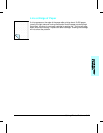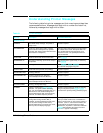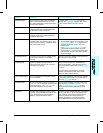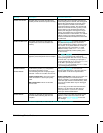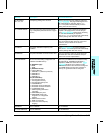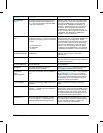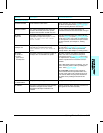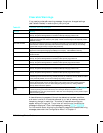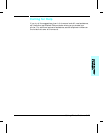Understanding Printer Messages
The following table lists printer messages and their meanings and describes
recommended actions. Messages that begin with a number are listed first,
followed by messages that begin with a letter.
Message Description Recommended Action
Numeric Listings
00 READY The default ready message. The printer is
ready to use.
No action required.
00 POWERSAVE Printer is in Power Save mode. In Power
Save mode all control panel keys operate
normally. (See “Saving Power with the Power
Save Feature” in Chapter 5.)
Press any printer control panel key to take printer
out of Power Save mode. Receipt of data or an
error condition will also take the printer out of
Power Save mode. The job will print when the
fuser has warmed.
00 OFFLINE Printer is off line and cannot receive data. Press [On Line].
02 WARMING UP The printer is warming up and is not ready to
accept data.
Wait until the printer signals ready. If necessary,
press [On Line].
04 SELF TEST Printing a continuous self test. Press [On Line] or [Shift] + [Continue] to stop the
test. Several more pages may print.
05 SELF TEST Printer self test in process (non-printing). No action required.
06 PRINTING TEST Printing a self test. No action required.
06 TYPEFACE LIST Printing a Typeface List. (Note that
PCL/PostScript formats are different.)
No action required.
06 DEMO PAGE Printing a Demonstration Page. (Note that
PCL/PostScript formats are different.)
No action required.
06 CONFIG PAGE Printing a Configuration Page. No action required.
07 RESET Follows a control panel [Shift] + Reset]
selection. The printer returns all Printing,
PCL, Job, and installed personality (PS, etc.)
Menu items to user-selected settings and
clears buffered page data, clears temporary
soft fonts, and clears temporary macros.
No action required unless the printer is receiving
data (you may have to press [Shift] + [Reset]
several times to prevent printing unwanted pages).
08 COLD RESET The printer returns all Printing, PCL, Job,
Config, Mem Config, Parallel, MIO (if
installed), and the installed personality (PCL,
PS, etc.) Menu settings to their factory
default configurations, except for page count,
MP Tray size, and display language.
Reconfigure your printer and MIO.
When you install an MIO card, to reinitialize the
printer’s control panel you may need to perform a
cold reset. (Note: In a shared environment, this
task should only be performed by the system
administrator.) To perform a cold reset, hold down
[On Line] while switching the printer ON until 08
COLD RESET appears in the display.
Table 8-1 Printer Messages
8-22 Solving Printer Problems