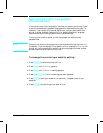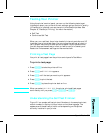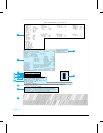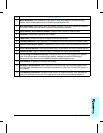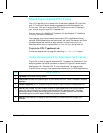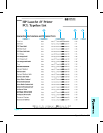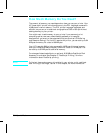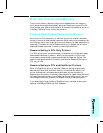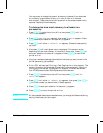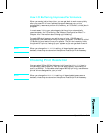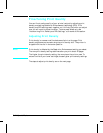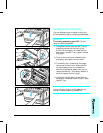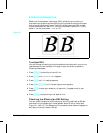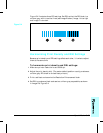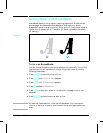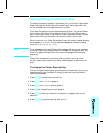You may want to change the amount of memory allocated if you download
an unusually large number of fonts, or if your printer is in a shared
environment. These instructions do not pertain to fonts downloaded to the
optional PostScript Disk Accessory.
To determine how much memory to allocate to a
personality:
1 Press [On[Line] to take the printer off line, then press [Menu] until MEM
CONFIG MENU appears.
2 Press [Item] until RESRCSAVE appears, then press [+ until ON appears. Press
[Enter] to save your selection. An asterisk (*) appears.
3 Press [Item] until either PS MEM or PCL MEM appears. Choose the personality
you want.
4 Hold down [+] until the highest value is displayed. This amount varies
depending on how much memory is installed in the printer. Press [Enter] to
save your selection. An asterisk (*) appears. Press [On Line] to return the
printer on line.
5 Using your software package, download all the fonts you want to use in the
printer personality you selected.
6 Print a PCL self test (see “Printing a Test Page” earlier in this chapter). The
amount of memory the fonts use is listed next to the personality. Round up
this figure to the nearest 100 KBytes. For example, if the self test shows
that 475 KBytes are used, 500 KBytes should be reserved.
7 Press [On Line] to take the printer off line, then press [Menu] until MEM
CONFIG MENU appears.
8 Press [Item] until either PCL MEM or PS MEM appears, then press [+] or [Shift +
[–] until the number you determined in Step 6 appears.
9 Press [Enter] to save your selection. An asterisk (*) appears.
10 Press [On[Line] to return the printer on line.
Note
All downloaded resources are deleted when you change the Resource Saving
setting. Download your fonts again.
5-10 Special Tasks