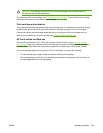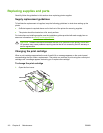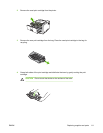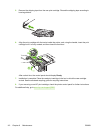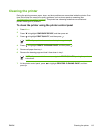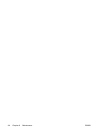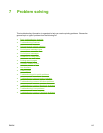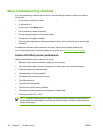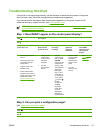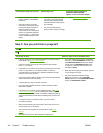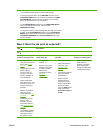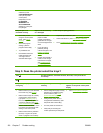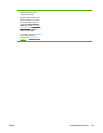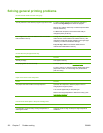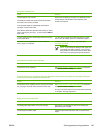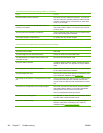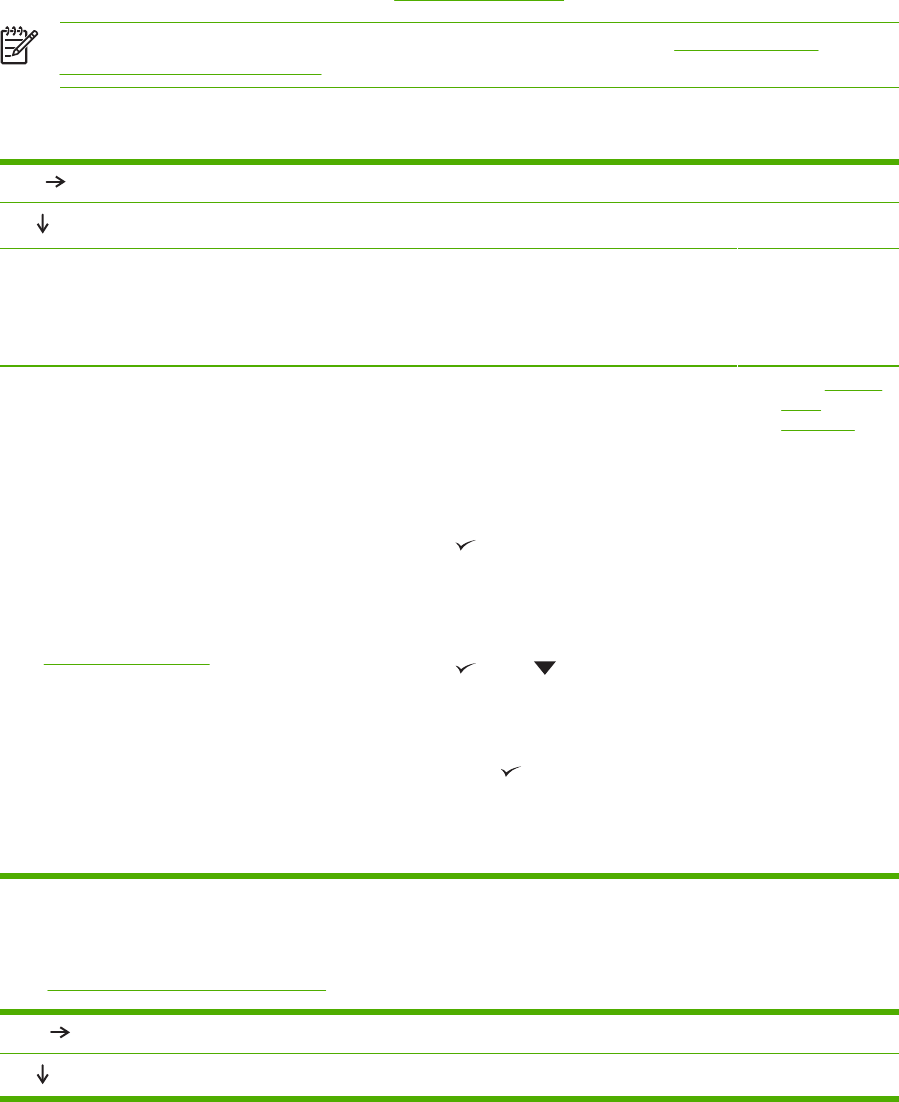
Troubleshooting flowchart
If the printer is not responding correctly, use the flowchart to determine the problem. If the printer
does not pass a step, follow the corresponding troubleshooting suggestions.
If you cannot resolve the problem after following the suggestions in this guide, contact an HP-
authorized service or support provider. (See
HP Customer Care.)
NOTE Macintosh users: For more troubleshooting information, see Troubleshooting
common Macintosh problems.
Step 1: Does READY appear on the control-panel display?
YES
Go to step 2.
NO
The display is blank, and the
printer fan is off.
The display is
blank, but the
printer fan is on.
The display is in
the wrong
language.
The display shows
garbled or
unfamiliar
characters.
A message other
than READY
appears on the
control-panel
display.
●
Turn the printer off and
then on.
●
Check the power cord
connections and the
power switch.
●
Plug the printer into a
different outlet.
● Check that the power
supplied to the printer is
steady, and meets printer
specifications. (See
Electrical specifications.)
●
Press a printer
control-panel
button to see if
the printer
responds.
●
Turn the
printer off and
then on.
●
Turn the
printer off and
then on. When
XXX MB
appears on the
control-panel
display, press
and hold down
until all
three lights
stay on. This
could take up
to 10 seconds.
Then, release
. Press
to scroll
through the
available
languages.
Press
to
save the
appropriate
language as
the new default.
●
Make sure that
the appropriate
language is
selected at the
printer control
panel.
●
Turn the
printer off and
then on.
●
Go to
Control-
panel
messages.
Step 2: Can you print a configuration page?
(See Using printer information pages.)
YES
Go to step 3.
NO
ENWW Troubleshooting flowchart 117