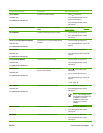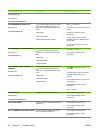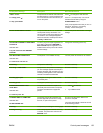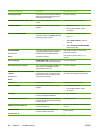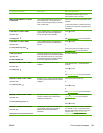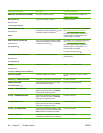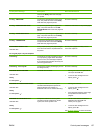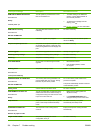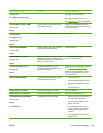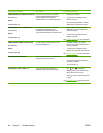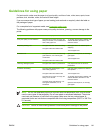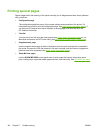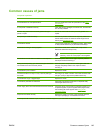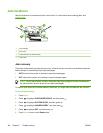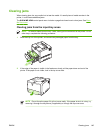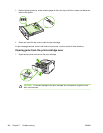Control panel message Description Recommended action
alternates with
To change size or type press
Press to clear the message.
Press
to change the type or size.
See
Configuring trays for more information.
TRAY XX EMPTY <TYPE> <SIZE>
alternates with
Ready
The tray is empty, but the current print job
does not require this tray.
Fill the tray. The message indicates the
type and size of media for which the tray is
currently configured.
TRAY XX OPEN
For help press
alternates with
Ready
The tray is open, but printing can continue. Close the tray.
TRAY XX OPEN OR EMPTY
alternates with
Ready
The tray is open or empty, but the current
print job does not require this tray.
Close or fill the tray.
TYPE MISMATCH IN TRAY XX
alternates with
Ready
The tray is loaded with a media type that is
different than the type for which the tray is
configured. Printing can continue from other
trays, but not from this one.
In the PAPER HANDLING menu, configure
the tray for the correct type.
Unauthorized supply in use
alternates with
Ready
The printer has detected that a non-
HP supply is currently installed and
(override) was pressed.
If you believe you purchased an HP supply,
go to
www.hp.com/go/anticounterfeit.
Service or repairs required as a result of
using non-HP supplies are not covered
under HP warranty.
USB ACCESSORY ERROR The printer has detected too much current
on the USB storage accessory.
1. Turn the printer off.
2. Remove the USB storage accessory.
3. Replace the USB storage accessory.
4. Turn the printer on.
USB Storage <X> initializing The USB storage device is initializing. No action necessary.
USB Storage <X> not functional The USB storage device is not working. Replace the USB storage device.
USB STORAGE DEVICE FAILURE
alternates with
Ready
To clear press
The USB storage device has failed. 1. Printing can continue for jobs that do
not require the storage device.
2. To remove this message from the
display, press
.
3. If the message persists, turn the
printer off, remove and re-install the
storage device, and then turn the
printer on.
4. If the message persists, replace the
storage device.
ENWW Control-panel messages 139