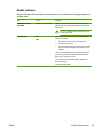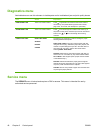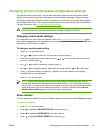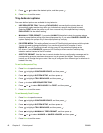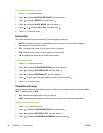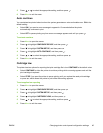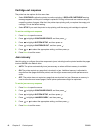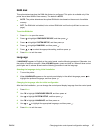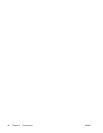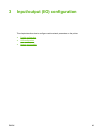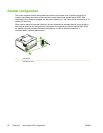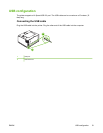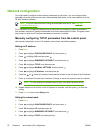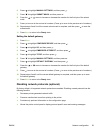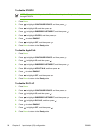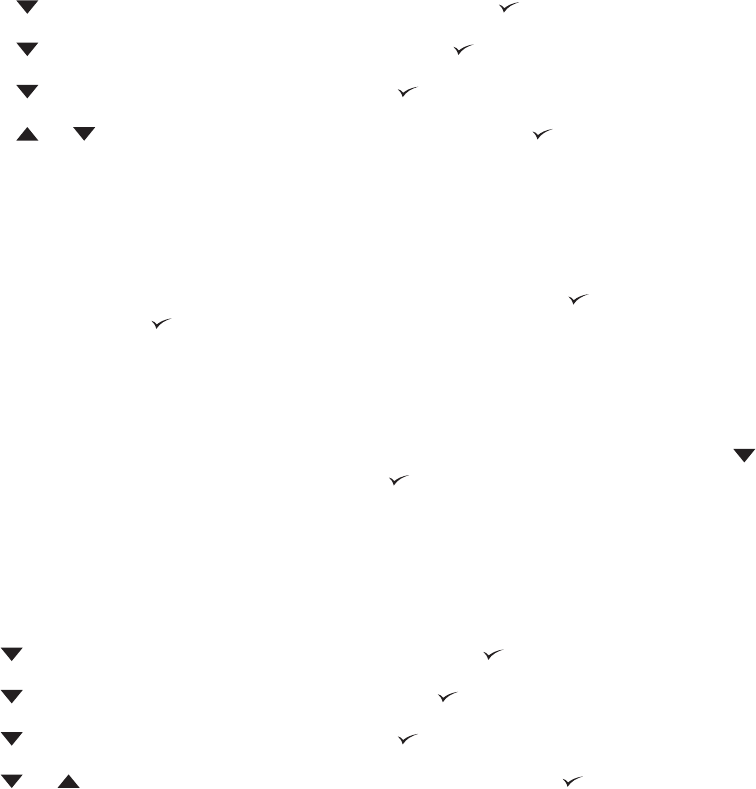
RAM disk
This option determines how the RAM disk feature is configured. This option is available only if the
printer has at least 8 MB of free memory. The default is AUTO.
●
AUTO: The printer determines the optimal RAM disk size based on the amount of available
memory.
●
OFF: The RAM disk is disabled, but a minimal RAM disk is still active (sufficient to scan one
page).
To set the RAM disk
1. Press Menu to open the menus.
2.
Press
to highlight CONFIGURE DEVICE, and then press .
3.
Press
to highlight SYSTEM SETUP, and then press .
4.
Press
to highlight RAM DISK, and then press .
5.
Press
or to select the appropriate setting, and then press .
6. Press Menu to exit the menu.
Language
If LANGUAGE appears in English on the control panel, use the following procedure. Otherwise, turn
the printer off and then on again. When XXX MB appears, press and hold
. When all three control
panel lights are lit, release
and use the following procedure to set the language.
Selecting the language during initial installation
1. Turn on the printer.
2.
When LANGUAGE appears on the control-panel display in the default language, press
to
highlight the preferred language, and then press
.
Changing the language after the initial configuration
After the initial installation, you can change the control-panel display language from the control panel.
1. Press Menu.
2.
Use
to highlight CONFIGURE DEVICE, and then press .
3.
Use
to highlight SYSTEM SETUP, and then press .
4.
Use
to highlight LANGUAGE, and then press .
5.
Use
or to highlight the appropriate language, and then press .
6. Press Menu to exit the menu.
ENWW Changing printer-control-panel configuration settings 47