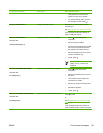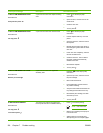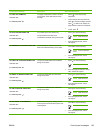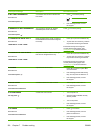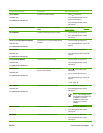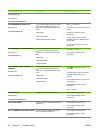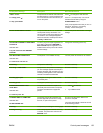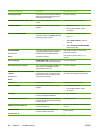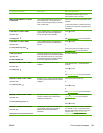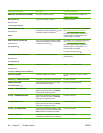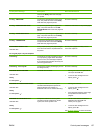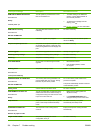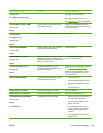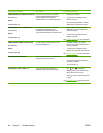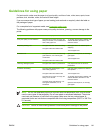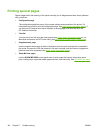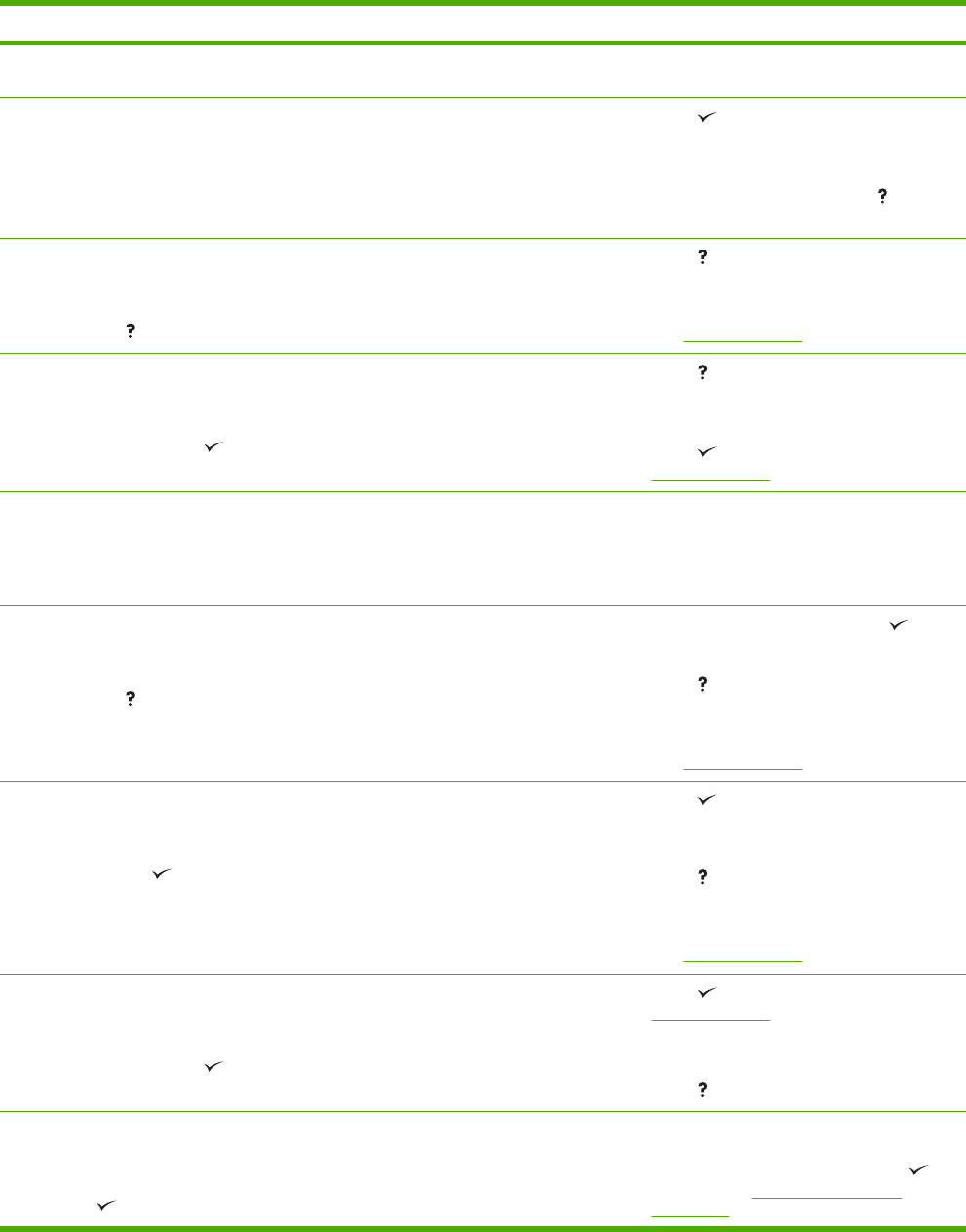
Control panel message Description Recommended action
Contact HP Customer Support or your
authorized HP service provider.
INSUFFICIENT MEMORY TO LOAD
FONTS/DATA
This message alternates with the name of
the storage device. The storage device
does not have enough memory to load the
fonts or other data.
Press to continue printing without using
the data.
To solve the problem, increase the amount
of memory for the device. Press
for more
information.
LOAD TRAY X <TYPE> <SIZE>
alternates with
For help press
Tray X is either empty or configured for a
type and size other than that specified in
the job. No other tray is available.
Press for help.
or
See
Configuring trays for more information.
LOAD TRAY X <TYPE> <SIZE>
alternates with
To use another tray press
Tray X is either empty or configured for a
type and size other than that specified in
the job.
Press for help.
or
Press
to print from another tray. See
Configuring trays for more information.
Loading program X
alternates with
DO NOT POWER OFF
Programs and fonts can be stored on the
printer file system and are loaded into RAM
when the printer is turned on. The number
X specifies a sequence number indicating
the current program being loaded.
No action necessary.
MANUALLY FEED <TYPE> <SIZE>
alternates with
For help press
Tray 1 is empty and no other tray is
available.
Load media into tray 1, and press to
continue.
Press
for help.
or
See
Configuring trays for more information.
MANUALLY FEED <TYPE> <SIZE>
alternates with
To continue press
Media is in tray 1, but the print job requires
a specific type and size that is not currently
available.
Press to print from the tray.
or
Press
for help.
or
See
Configuring trays for more information.
MANUALLY FEED <TYPE> <SIZE>
alternates with
To use another tray press
No media is in tray 1, and a print job
requires a specific type and size that is
available in another tray.
Press to print from another tray. See
Configuring trays for more information.
or
Press
for help.
MANUALLY FEED OUTPUT STACK
alternates with
Then press
to print second sides
The first side of a manual two-sided print
job has been printed and the printer is
paused until for the output stack is
reinserted.
Take the printed stack out of the output bin
and reinsert it in tray 1 to print the second
side of the two-sided print job. Press
to
continue. See
Printing on both sides
(duplexing) for more information.
ENWW Control-panel messages 135