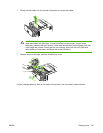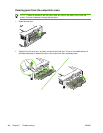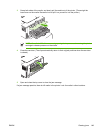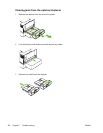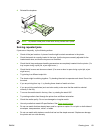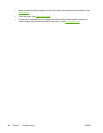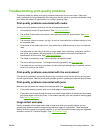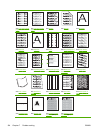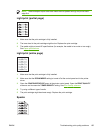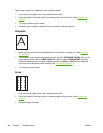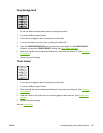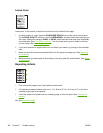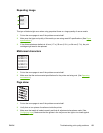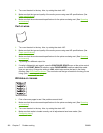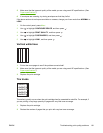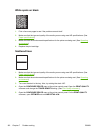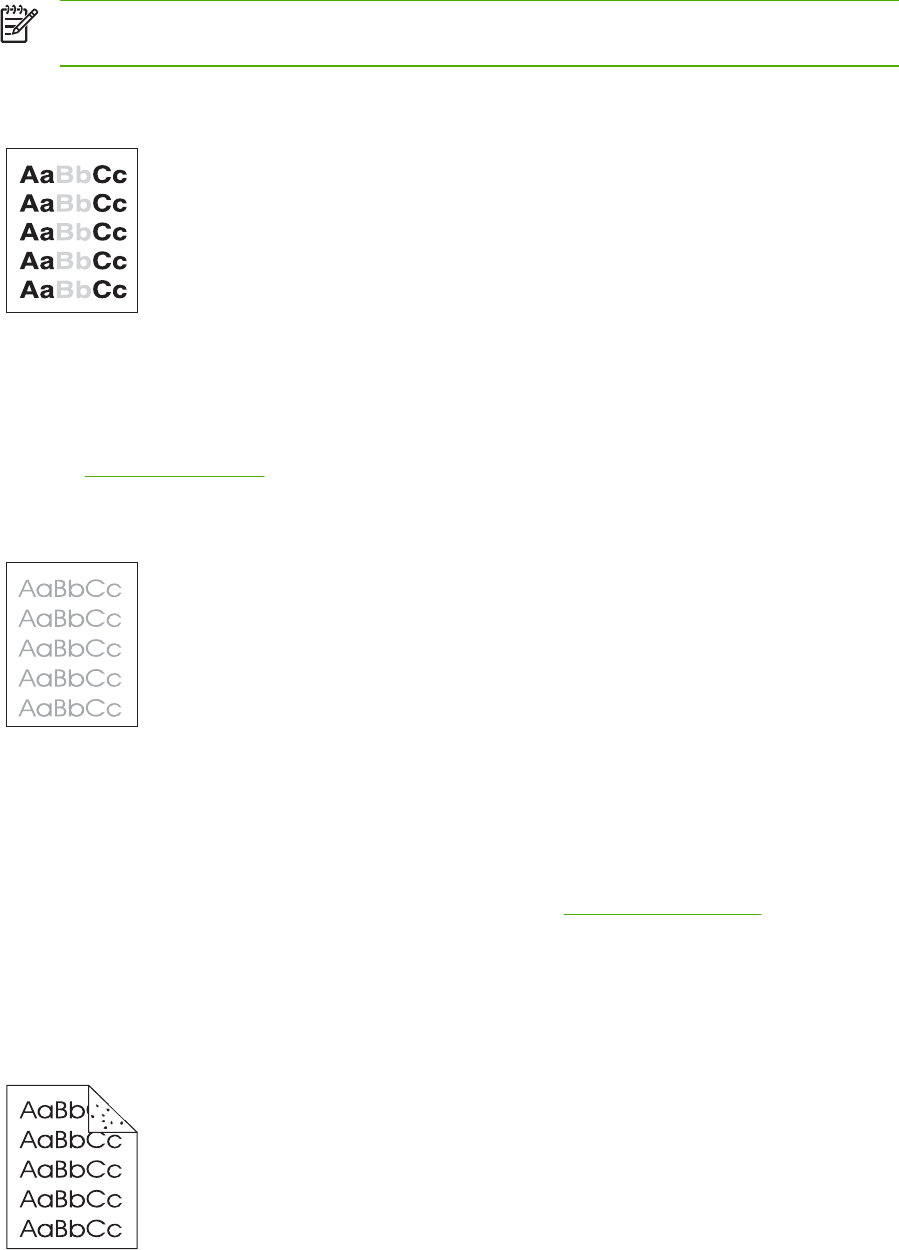
NOTE These examples depict letter-size media that has passed through the printer short-
edge-first.
Light print (partial page)
1. Make sure that the print cartridge is fully installed.
2. The toner level in the print cartridge might be low. Replace the print cartridge.
3. The media might not meet HP specifications (for example, the media is too moist or too rough).
See
Paper specifications.
Light print (entire page)
1. Make sure that the print cartridge is fully installed.
2. Make sure that the ECONOMODE setting is turned off at the control panel and in the printer
driver.
3. Open the CONFIGURE DEVICE menu at the printer control panel. Open the PRINT QUALITY
submenu and increase the TONER DENSITY setting. See
Print Quality submenu.
4. Try using a different type of media.
5. The print cartridge might be almost empty. Replace the print cartridge.
Specks
ENWW Troubleshooting print-quality problems 155