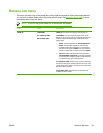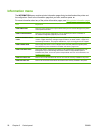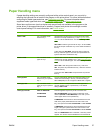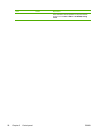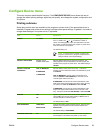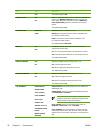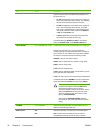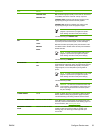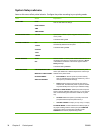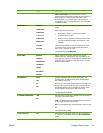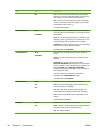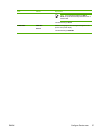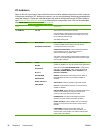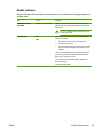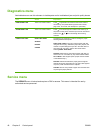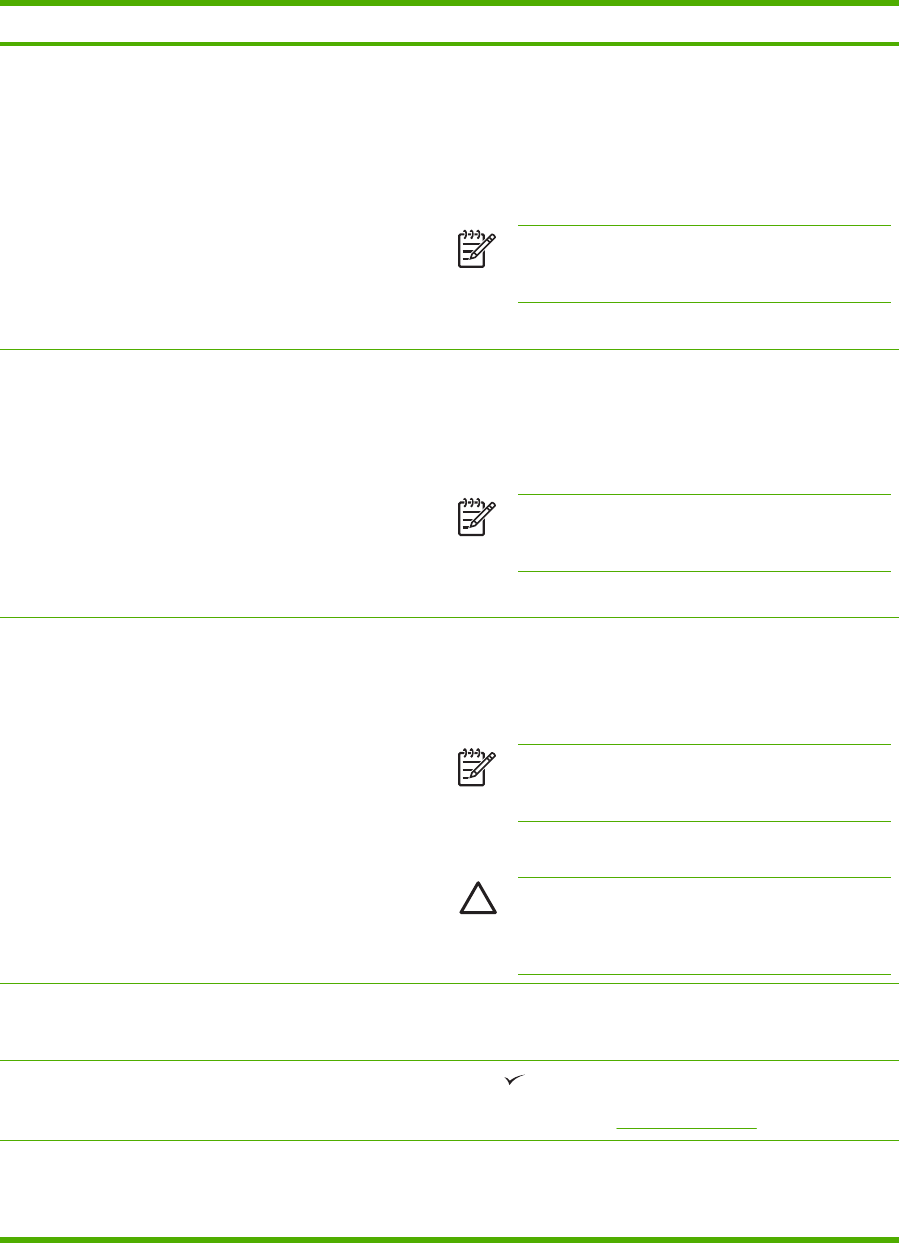
Item Values Explanation
FASTRES 1200
PRORES 1200
600: Produces high print quality for text and can be used for
compatibility with the HP LaserJet 4 family of printers.
FASTRES 1200: Produces 1200-dpi print quality for fast,
high-quality printing of business text and graphics.
PRORES 1200: Produces 1200-dpi print quality for fast,
high-quality printing of line art and graphic images.
NOTE It is best to change the resolution in the
program or printer driver. (Program and printer-
driver settings override control-panel settings.)
The default setting is FASTRES 1200.
RET OFF
LIGHT
MEDIUM
DARK
Use the Resolution Enhancement technology (REt) setting
to produce print with smooth angles, curves, and edges.
REt does not affect print quality if the print resolution is set
to FastRes 1200 or ProRes 1200. All other print resolutions
benefit from REt.
NOTE It is best to change the REt setting in the
program or printer driver. (Program and printer-
driver settings override control-panel settings.)
The default setting is MEDIUM.
ECONOMODE ON
OFF
Use EconoMode to use less toner per page. Selecting ON
extends the life of the toner supply and reduces the cost per
page. However, it also reduces print quality. The printed
image is lighter, but it is adequate for printing drafts or
proofs.
NOTE It is best to turn EconoMode on or off in the
program or printer driver. (Program and printer-
driver settings override control-panel settings.)
The default setting is OFF.
CAUTION HP does not recommend full-time use
of EconoMode. If EconoMode is used full-time, the
toner supply might outlast the mechanical parts in
the print cartridge.
TONER DENSITY 1 to 5 Lighten or darken the print on the page by setting the toner
density. Select a setting ranging from 1 (light) to 5 (dark).
The default setting of 3 usually produces the best results.
CREATE CLEANING PAGE There is no value to select.
Press to print a cleaning page (for cleaning toner from
the fuser). Follow the instructions on the cleaning page. For
more information, see
Cleaning the printer.
PROCESS CLEANING
PAGE
There is no value to select. This item is available only after a cleaning page has been
created. Follow the instructions that are printed on the
cleaning page. The cleaning process might take up to
2.5 minutes.
ENWW Configure Device menu 33