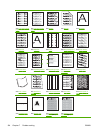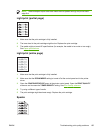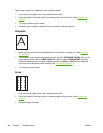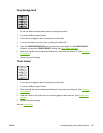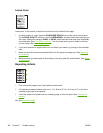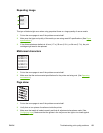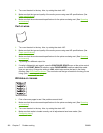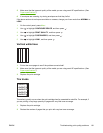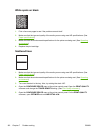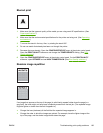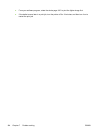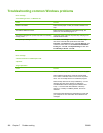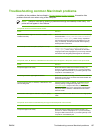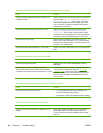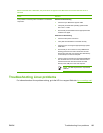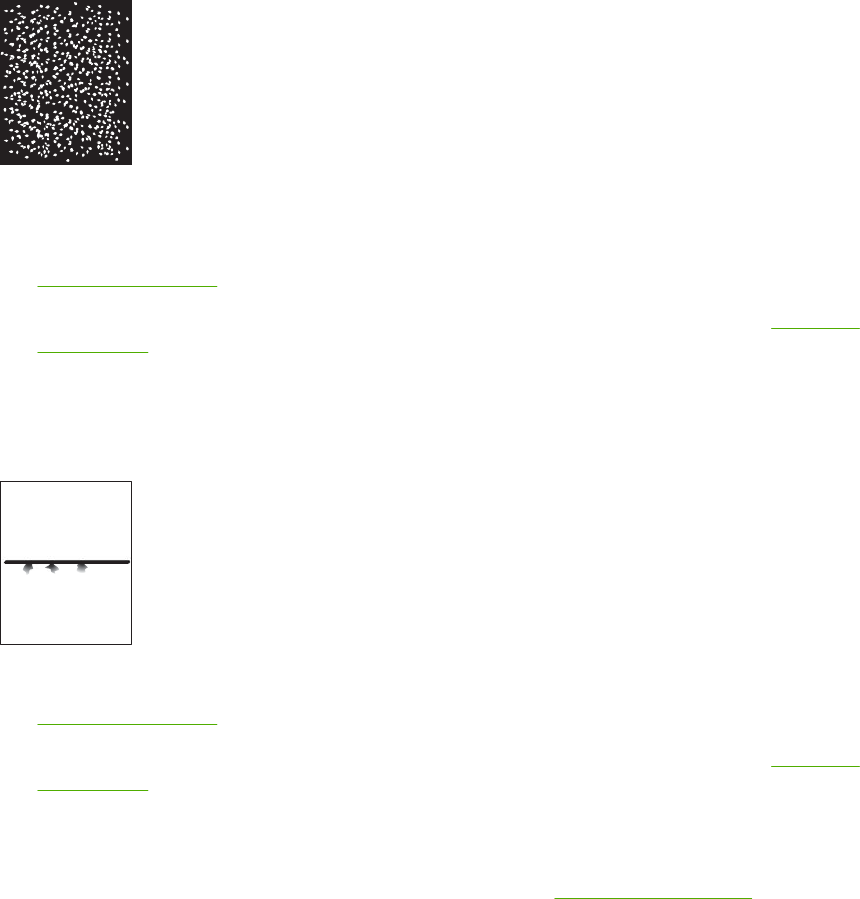
White spots on black
1. Print a few more pages to see if the problem corrects itself.
2. Make sure that the type and quality of the media you are using meet HP specifications. (See
Paper specifications.)
3. Make sure that the environmental specifications for the printer are being met. (See
Operating
environment.)
4. Replace the print cartridge.
Scattered lines
1. Make sure that the type and quality of the media you are using meet HP specifications. (See
Paper specifications.)
2. Make sure that the environmental specifications for the printer are being met. (See
Operating
environment.)
3. Turn over the stack in the tray. Also, try rotating the stack 180°.
4. Open the CONFIGURE DEVICE menu at the printer control panel. Open the PRINT QUALITY
submenu and change the TONER DENSITY setting. (See
Print Quality submenu.)
5. Open the CONFIGURE DEVICE menu at the printer control panel. On the PRINT QUALITY
submenu, open OPTIMIZE and set LINE DETAIL=ON.
162 Chapter 7 Problem solving ENWW