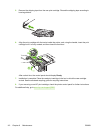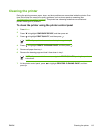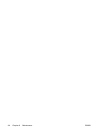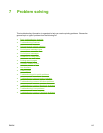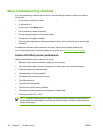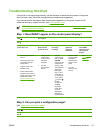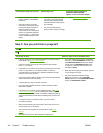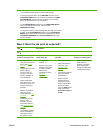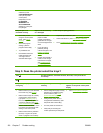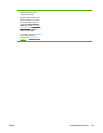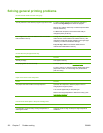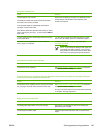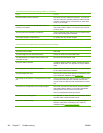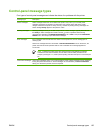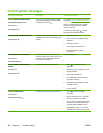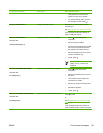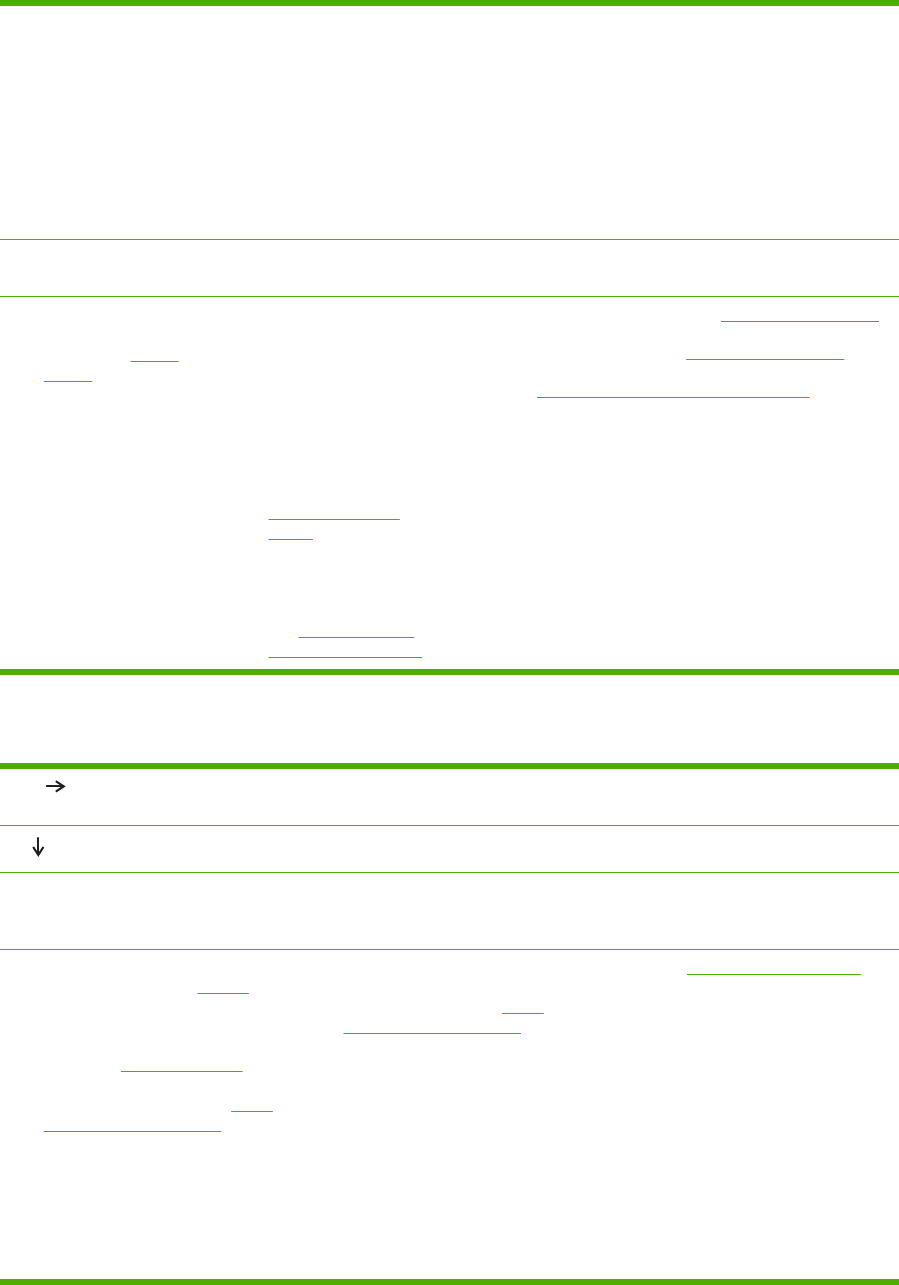
SYSTEM SETUP
submenu (on the
CONFIGURE DEVICE
menu) at the printer
control panel,
temporarily turn the
CLEARABLE
WARNINGS and
AUTO CONTINUE
settings off. Then print
the job again.
The print job is not
formatted correctly.
Paper is not fed correctly
or is damaged.
There are print-quality problems.
●
Check that you are
using the correct printer
driver. (See
Printer
drivers.)
●
Check the program
settings. (See the
program online Help.)
●
Try a different font.
●
Downloaded resources
might have been lost.
You might need to
download them again.
●
Make sure that the
paper is loaded
correctly and that the
guides are not too tight
or too loose against the
stack.
●
If you are having
problems printing
custom-size paper, see
Printing on special
media.
●
If pages are wrinkled or
curled, or if the image
is skewed on the page,
see
Troubleshooting
print-quality problems.
●
Adjust the print resolution. (See
Print Quality submenu.)
●
Check that REt is on. (See
Print Quality submenu.)
●
Go to
Troubleshooting print-quality problems.
Step 5: Does the printer select the trays?
YES
For other problems, check the Contents, the Index, or the printer driver
online Help.
NO
The printer pulls paper from the
wrong tray.
An optional tray is not working
correctly.
A message other than READY
appears on the printer control panel
display.
●
Make sure that you have selected
the correct tray. (See Source.)
●
Make sure that trays are correctly
configured for paper size and
type. (See
Configuring trays.)
Print a configuration page to see
current tray settings. (See
Using
printer information pages.) Ensure
that the media-size window on the
front of the tray matches the size
setting on the control panel.
●
Make sure that the tray selection
(Source) or Type in the printer
driver or program is set correctly.
●
Print a configuration page to verify
that the tray is installed correctly
and is functional. (See
Using
printer information pages.)
●
Configure the printer driver to
recognize the installed tray. (See
the printer driver online Help.)
●
Turn the printer off and then on.
●
Verify that you are using the
correct optional tray for the printer.
●
Go to
Control-panel messages.
120 Chapter 7 Problem solving ENWW