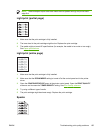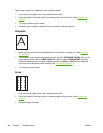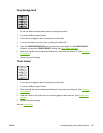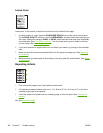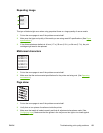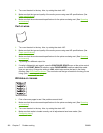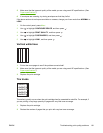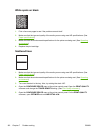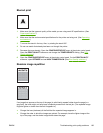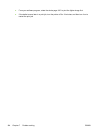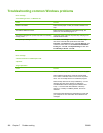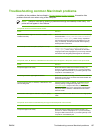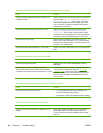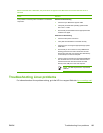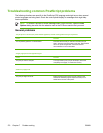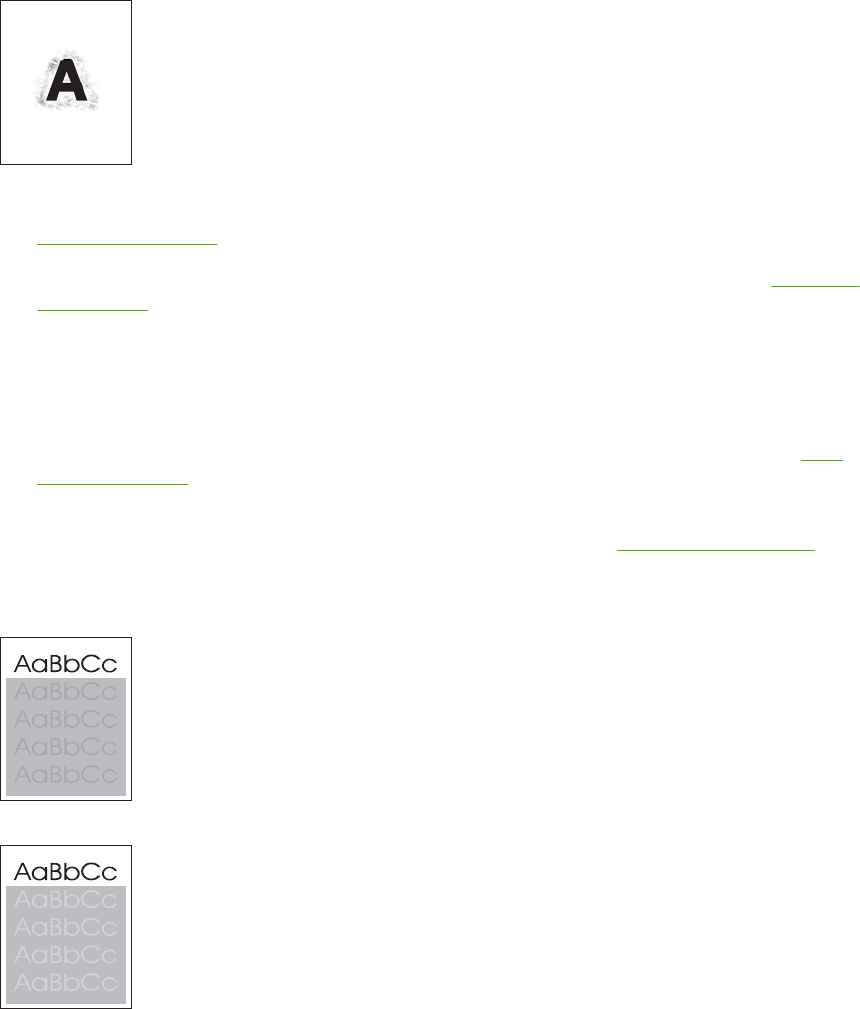
Blurred print
1. Make sure that the type and quality of the media you are using meet HP specifications. (See
Paper specifications.)
2. Make sure that the environmental specifications for the printer are being met. (See
Operating
environment.)
3. Turn over the stack in the tray. Also, try rotating the stack 180°.
4. Do not use media that already has been run through the printer.
5. Decrease the toner density. Open the CONFIGURE DEVICE menu at the printer control panel.
Open the PRINT QUALITY submenu and change the TONER DENSITY setting. (See
Print
Quality submenu.)
6. Open the CONFIGURE DEVICE menu at the printer control panel. On the PRINT QUALITY
submenu, open OPTIMIZE and set HIGH TRANSFER=ON. (See
Print Quality submenu.)
Random image repetition
If an image that appears at the top of the page (in solid black) repeats further down the page (in a
gray field), the toner might not have been completely erased from the last job. (The repeated image
might be lighter or darker than the field it appears in.)
●
Change the tone (darkness) of the field that the repeated image appears in.
●
Change the order in which the images are printed. For example, have the lighter image at the
top of the page, and the darker image farther down the page.
ENWW Troubleshooting print-quality problems 163