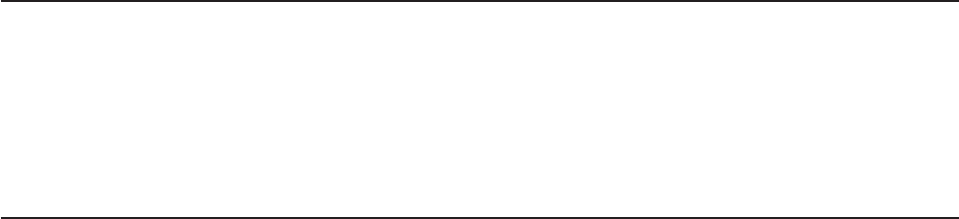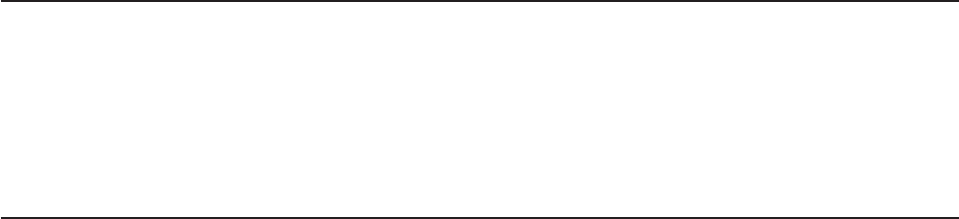
d. Choose “Normal Mode”
e. Choose “Display Current Bootlist”
This will display the current bootlist.
2. Power down the node, service it, and hook it back into the frame.
3. On the control workstation, run spbootins to set the node to boot in maintenance mode. For
example, if it is node 12 of frame 2, enter:
spbootins -r maintenance 2 12 1
4. On the control workstation, netboot the node:
a. From the SP Perspectives Launch Pad, select ″Hardware Perspectives″
b. Click on the processor node (or nodes) you are going to boot from a network
c. Click on “Actions” button on the tool bar
d. Verify the nodes selected, then click on the ″Apply″ button
e. IPL from network device begins
Note: If Packets Received always shows “00000”, there is a network or configuration problem.
5. When this boots, a console window will pop up on your display. Follow the prompts:
a. “Start Maintenance Mode for System Recovery”
b. “Access a Root Volume Group”
c. “Continue”
d. Choose correct disk from the list
e. Access this volume group and start a shell
6. In the maintenance shell, set the date command. For example, to set the date to August 3, 1995, do
″date 0803123095″
7. In the maintenance shell, set the boot list.
a. Run diagnostics (diag)
b. Choose the “Service Aids” panel
c. Choose the “Display/Alter Bootlist” panel
d. Choose “Normal Mode”
e. Choose “Alter Current Bootlist”
f. Set the bootlist the way it was before the node was serviced
8. Close the console window
9. On the control workstation, set the node to boot from disk. For example:
spbootins -r disk 2 12 1
10. On the control workstation, use Perspectives to power off the node and then power it back on.
The node will now boot from the device that you specified in step 7 with the correct time.
Installing firmware updates on SP nodes
Firmware updates (for example, IPL ROS updates for SP nodes), are available at
http://www.rs6000.ibm.com/support/micro/download.html. Alternatively, you can search AIXTOOLS for
the latest versions of the firmware updates. (for example, look for P2SC_IPL on AIXTOOLS for the latest
version of IPL ROS on SP Nodes.)
Follow the instructions in the README file within the package.
Installing adapter microcode packages
Certain adapters are shipped with an adapter firmware diskette. For factory configured systems, the
microcode is installed on the SP nodes. However for field installations the adapter firmware must be
installed.
This adapter firmware must be installed on the SP nodes along with the adapter. The following procedure
outlines the adapter microcode installation. Updates are periodically made to microcode and your service
representative can search AIXTOOLS for the latest version of Adapter Microcode.
3-10 RS/6000 SP: SP Switch Service Guide